Setting up an offer - General
Go to “Offer Detail page -> General” to do basic settings as below:
(1)Currency, the settlement currency type of an offer. Once the offer currency was set, it is also reflect the currency of following settings:
(1)Currency, the settlement currency type of an offer. Once the offer currency was set, it is also reflect the currency of following settings:

(Figure 1:Modify Offer Currency)
A. The default currency on Revenue, Payout, Further Payout under each Event Tab will be changed automatically depends on currency settings changed in (1) as below:

(Figure 2)
B. If original settings in Offer Caps is “Budget”, all caps currency will be changed automatically depends on currency settings changed in (1) as below:
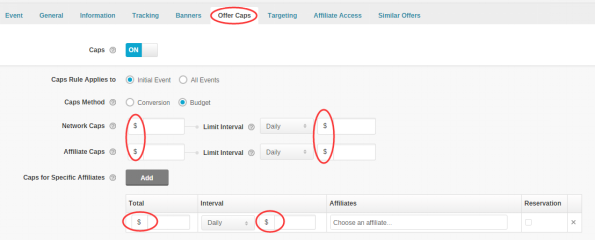
(Figure 3)
(2)SSL Tracking: Encrypt the information transfer process to ensure the security of information.
If you want to use this function, please confirm whether the SSL certification is purchased and installed on the custom tracking domain in FuseClick. Go to “Setup -> Settings -> Tracking Settings”: if purchased and installed, the message “The SSL certification has been installed” will be displayed; if not, please contact with FuseClick and purchase SSL certification for the tracking domain.

(Figure 4:Check Whether or not Install SSL Certification on Tracking Domain)
If the SSL Tracking is turned on in the offer, the protocol headers will be changed to “Https://” automatically in follow links:
A. Conversion Pixel or Postback URL;
B. Test Tracking link which is found in offer detail page;
C. All Tracking links which are related with this offer;
If the SSL Tracking is off, all links above will be changed to “Http://” automatically.
(3)APP ID:
You can enter the Package Name/Google ID in APP offer.
If the Smart Redirection By App ID feature is active and traffic from particular offer is not fit or that offer is paused, then the traffic will redirect to the same APP ID offer to prevent the traffic loss and to optimize campaign performance.
(4)Preview URL:
It is a web URL without any parameters and will lead you to a page that provides more detail information about this offer.
(5)Lead Traffic to Preview URL
If you switch on this option, system will redirect end users to the App Store or Google Play (Specified in Offer Preview URL) directly, and call the offer URL to the advertiser system asynchronously. So it can reduce the redirect time for end users.
This feature is also known as Server Click.
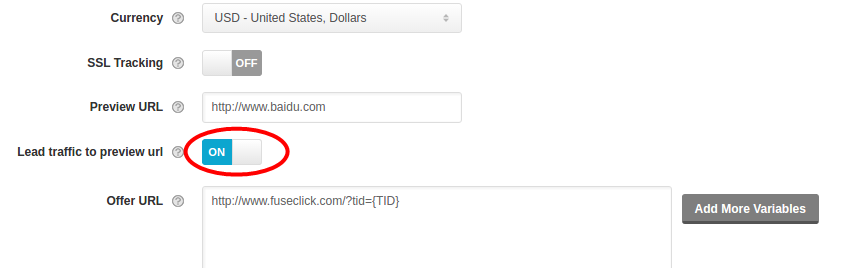
(Figure 5)
(6)Offer URL : After click occurs it is redirected to this URL. You can set Macros in Offer URL by clicking “Add Variables” (parameter names should be supplied by Advertiser System). When click happened, the specific parameter value will be passed from FuseClick to Advertiser System. Macros that can be provided by FuseClick are the follow:
| No | Macros | Description |
| 1 | {TID} | Transaction ID: the click unique identifier in FuseClick system. (The value is supplied by FuseClick) |
| 2 | {OID} | The Offer ID in FuseClick. (The value is supplied by FuseClick.) |
| 3 | {IP} | Click IP: in case of suspicious click behavior, FuseClick can identify and record this click IP. (The value is supplied by FuseClick.) |
| 4 | {CURRENCY} | Offer currency type, such as USD. (The value is supplied by FuseClick.) |
| 5 | {AFFID} | Affiliate ID in FuseClick. (The value is supplied by FuseClick .) |
| 6 | {SUB_AFFID} | If affiliates used defined parameter names: sub_aff to pass their affiliate id in tracking link; When click happened, affiliates will pass their affiliates id to FuseClick by tracking link; FuseClick will receive and record the value under parameter “sub_aff”. |
| 7 | {SOURCE} | The value of parameter “sc”; when click happened, this value could be passed from Affiliate System to FuseClick. |
| 8 | {S1} | The value of parameter “s1”; when click happened, this value could be passed from Affiliate System to FuseClick. |
| 9 | {S2} | The value of parameter “s2”; when click happened, this value could be passed from Affiliate System to FuseClick. |
| 10 | {S3} | The value of parameter “s3”; when click happened, this value could be passed from Affiliate System to FuseClick. |
| 11 | {S4} | The value of parameter “s4”; when click happened, this value could be passed from Affiliate System to FuseClick. |
| 12 | {S5} | The value of parameter “s5”; when click happened, this value could be passed from Affiliate System to FuseClick. |
| 13 | {DEVICE_ID} | If affiliates used defined parameter names: device_id to pass the device unique id in tracking link; When click happened, affiliates will pass the value to FuseClick by tracking link; FuseClick will receive and record the value under parameter “device_id”. |
| 14 | {DEVICE_BRAND} | FuseClick identifies device brand when click happened. (The value is supplied by FuseClick.) |
| 15 | {DEVICE_MODEL} | FuseClick identifies device model when click happened. (The value is supplied by FuseClick.) |
| 16 | {DEVICE_OS} | FuseClick identifies device OS when click happened. (The value is supplied by FuseClick.) |
| 17 | {BROWSER} | FuseClick identifies browser on device when click happened. (The value is supplied by FuseClick.) |
| 18 | {UA} | User Agent with URL encoded. |
| 19 | {RAW_UA} | the original string of User Agent without URL encoded. |
| 20 | {CLICK_TIME} | click time in FuseClick system. |
(7)Secondary Offer:If Affiliate does not set any back up offer, the secondary offer can be one of back up traffic destinations to prevent traffic loss. When traffic could not reach the original offer page, it is automatically redirected to the secondary offer. Here are the most common reasons for traffic redirection: offer status is Paused or Expired, affiliate does not have an access to this offer, network has already reached CAPs and etc.
Please note that: To be a secondary offer, an offer is recommended should meet all the following conditions:
A. Offer status should be Active;
B. Offer Access Status should be Public to be seen by all Affiliates. In case affiliates have no access to run the offer.
C. Offer should not have any Caps or Targeting restrictions.
(8)Access Status:There are three status types available for Affiliates.
A.Public:Affiliates can see and generate tracking link of this offer by themselves.
B. Need Approval:Affiliates can see limited information of this offer. They should submit application and answer the questions supplied by Network (Network can set questions in “Setup->Settings->Affiliate Panel Settings”). Once application is approved by Network or Affiliate Account Manager, affiliates can get tracking link to run the offer.
C. Private:This offer can be seen and run only by Affiliates who are added to the “Approved list” in Affiliate Access table by you.
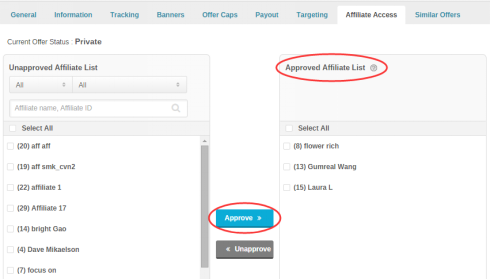
(Figure 6:Affiliates only in Approved list can see this offer in their interface)
Close All
Getting Started
Anti-Fraud System
Auto
SmartLlink
Configuration Guide
Integration with FuseClick
Partner Integration with FuseClick
Employees
Advertisers
Offers
Affiliates
Campaigns
Reports
Billings
Tools
Test
Setup




