Setting up affiliate billing preference
You can set “Billing Preference” for each affiliate in “Affiliates > Manage Affiliate > Affiliate Detail” page.
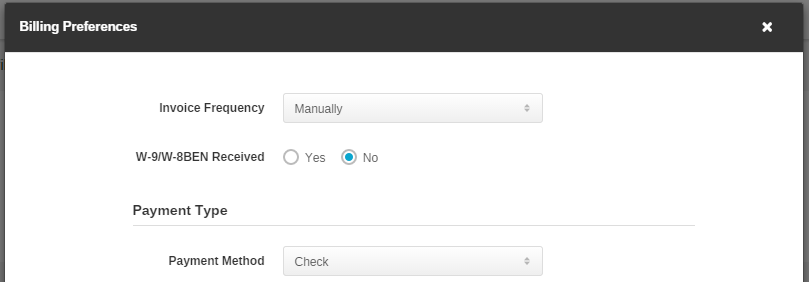
(Figure 1: Modify Affiliate Billing’s Related Information.)
The points, which can be set, are as follows:
(1) Invoice Frequency: Set the invoice frequency that you have appointed to affiliate. If “Auto Generate Invoices” in” Setup>Setting>Affiliate Panel Setting” is ON, system will generate invoices for affiliate automatically.
We provide 6 options for Invoice Frequency:
A. Weekly:Generate Invoice for affiliate once a week.
B. Bi-weekly:Generate Invoice for affiliate biweekly.
C. Monthly:Generate Invoice for affiliate monthly
D. Two Months:Generate Invoice for affiliate once every two months.
E. Quarterly:Generate Invoice for affiliate quarterly.
F. Manual:System will not generate invoice automatically. You should generate it for affiliate manually in “Billing > Affiliate Billing” page according to the arrangement with affiliate .
After Invoice Frequency is set, affiliate can see Invoice Frequency in personal information after login. As the picture below:

(Figure 2: Affiliate can see Invoice Frequency in personal information after login.)
(2) W-9/W-8BEN Received: After you switch the W-9/W-8BEN ON in “Setup-Setting-Affiliate Panel Setting “, you can mark in “Affiliate Detail” whether you have received W-9/W-8BEN form from this affiliate or not. If you marked, affiliate can also see it after affiliate login in affiliate interface. As the picture below:

(Figure 3: After affiliate login, affiliate can see whether Network have received W-9/W-8BEN form)
(3) Payment Type: You can record payment information of affiliate in system. The types, which we support, are as follows:
A. Check
B. Wire
C. Paypal
D. Direct Deposit
E. Other:If affiliate don’t support types from ”A” to “D”, you can mark other payment type here.
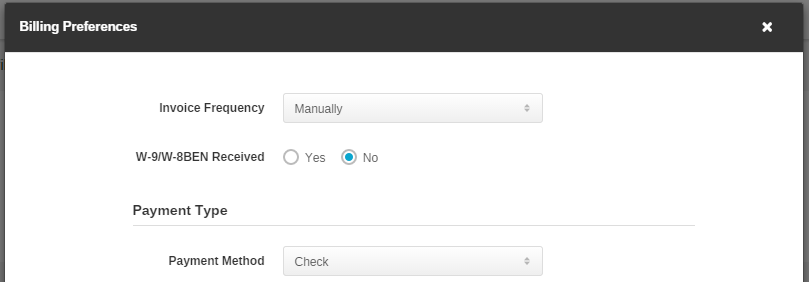
(Figure 1: Modify Affiliate Billing’s Related Information.)
The points, which can be set, are as follows:
(1) Invoice Frequency: Set the invoice frequency that you have appointed to affiliate. If “Auto Generate Invoices” in” Setup>Setting>Affiliate Panel Setting” is ON, system will generate invoices for affiliate automatically.
We provide 6 options for Invoice Frequency:
A. Weekly:Generate Invoice for affiliate once a week.
B. Bi-weekly:Generate Invoice for affiliate biweekly.
C. Monthly:Generate Invoice for affiliate monthly
D. Two Months:Generate Invoice for affiliate once every two months.
E. Quarterly:Generate Invoice for affiliate quarterly.
F. Manual:System will not generate invoice automatically. You should generate it for affiliate manually in “Billing > Affiliate Billing” page according to the arrangement with affiliate .
After Invoice Frequency is set, affiliate can see Invoice Frequency in personal information after login. As the picture below:

(Figure 2: Affiliate can see Invoice Frequency in personal information after login.)
(2) W-9/W-8BEN Received: After you switch the W-9/W-8BEN ON in “Setup-Setting-Affiliate Panel Setting “, you can mark in “Affiliate Detail” whether you have received W-9/W-8BEN form from this affiliate or not. If you marked, affiliate can also see it after affiliate login in affiliate interface. As the picture below:

(Figure 3: After affiliate login, affiliate can see whether Network have received W-9/W-8BEN form)
(3) Payment Type: You can record payment information of affiliate in system. The types, which we support, are as follows:
A. Check
B. Wire
C. Paypal
D. Direct Deposit
E. Other:If affiliate don’t support types from ”A” to “D”, you can mark other payment type here.
Close All
Getting Started
Anti-Fraud System
Auto
SmartLlink
Configuration Guide
Integration with FuseClick
Partner Integration with FuseClick
Employees
Advertisers
Offers
Affiliates
Campaigns
Reports
Billings
Tools
Test
Setup




