How to make a virtual test with affiliate system
Postback is popular used to backup data or to notify other systems that conversion happened. FuseClick provide a tool to test the Postback URLs for any campaigns. It is the tab named “Test Postback URL” in Affiliate Detail page. The test data can only be viewed in Test Report and will not be included in the Invoice.
This tool is only used for "Server Postback URL Tracking Protocol", while integrating with the Affiliate System. If you want to verify the Integration with Advertiser System, you need to contact advertiser and do a real test.
The test steps are as follows:
After the completion of the Integration, Affiliates need to provide the test link for Network manager from affiliate system, in order to put it into the textbox.
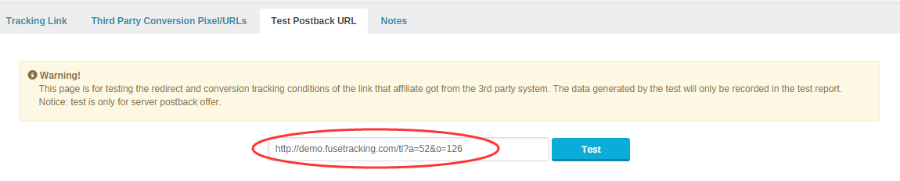
(Figure 1 Test Postback URL)
Enter affiliate detail -> Click “Test Postback URL” -> Input the test link -> Click Test button, there will be a jump trace.

(Figure 2 Test Conversion)
After trace is completed “Test Conversion” button will appear. Click “Test Conversion” button, and then it will show Postback URL calling log and results.
(Please note that: If there are many active events which can be traced in an offer, and many of them are set as End Point, the system will test every End Point at random. )

(Figure3 the results of Test Conversion)
According to the picture above, the information of offer’s Conversion are returned as follows:
(1) Conversion Information:
Conversion_status is used to check if the conversion is successful in FuseClick.
Con_msg is the message for helping you to better understand the conversion of FuseClick.
(2) Corresponding event’s conversion result, whether notify affiliate’s third-party tracking system and the notification detail.
This tool is only used for "Server Postback URL Tracking Protocol", while integrating with the Affiliate System. If you want to verify the Integration with Advertiser System, you need to contact advertiser and do a real test.
The test steps are as follows:
After the completion of the Integration, Affiliates need to provide the test link for Network manager from affiliate system, in order to put it into the textbox.
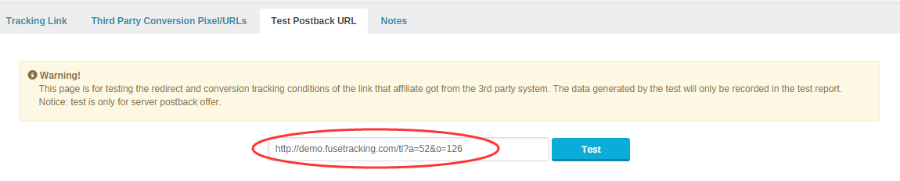
(Figure 1 Test Postback URL)
Enter affiliate detail -> Click “Test Postback URL” -> Input the test link -> Click Test button, there will be a jump trace.

(Figure 2 Test Conversion)
After trace is completed “Test Conversion” button will appear. Click “Test Conversion” button, and then it will show Postback URL calling log and results.
(Please note that: If there are many active events which can be traced in an offer, and many of them are set as End Point, the system will test every End Point at random. )

(Figure3 the results of Test Conversion)
According to the picture above, the information of offer’s Conversion are returned as follows:
(1) Conversion Information:
Conversion_status is used to check if the conversion is successful in FuseClick.
Con_msg is the message for helping you to better understand the conversion of FuseClick.
| Conversion Status | Explanations |
| Conversion_Status =Approved | Conversion is successful. You can view the conversion data updated in Test Report. |
| Conversion_Status =Rejected | Conversion was rejected. |
| Conversion_Status =Failed | Failed Conversion. |
| Conversion_Status=Error | Data error. |
(2) Corresponding event’s conversion result, whether notify affiliate’s third-party tracking system and the notification detail.
Close All
Getting Started
Anti-Fraud System
Auto
SmartLlink
Configuration Guide
Integration with FuseClick
Partner Integration with FuseClick
Employees
Advertisers
Offers
Affiliates
Campaigns
Reports
Billings
Tools
Test
Setup




