Auto Test for Offer Redirection
API Integration has become an effective method for networks to rapidly expand its business. Networks can get the latest offers from advertisers and update the status of the existing offers in real-time. As more and more offers come from advertisers, networks face some challenges like how to quickly ensure manually that each offer can normally jump to the store, and in how many steps the offer will redirect and so on. The Auto test offer redirection tool is an effective method to solve the problem.
This tool utilizes the tests provided in the offer test tool. So, tests beyond the free quota provided as per your plan will be chargeable. As this is an automated tool, the user needs to authenticate for any extra charges applicable due to the use of this feature.
Go to Test link menu -> Test tool -> Click to subscribe and review the charges.
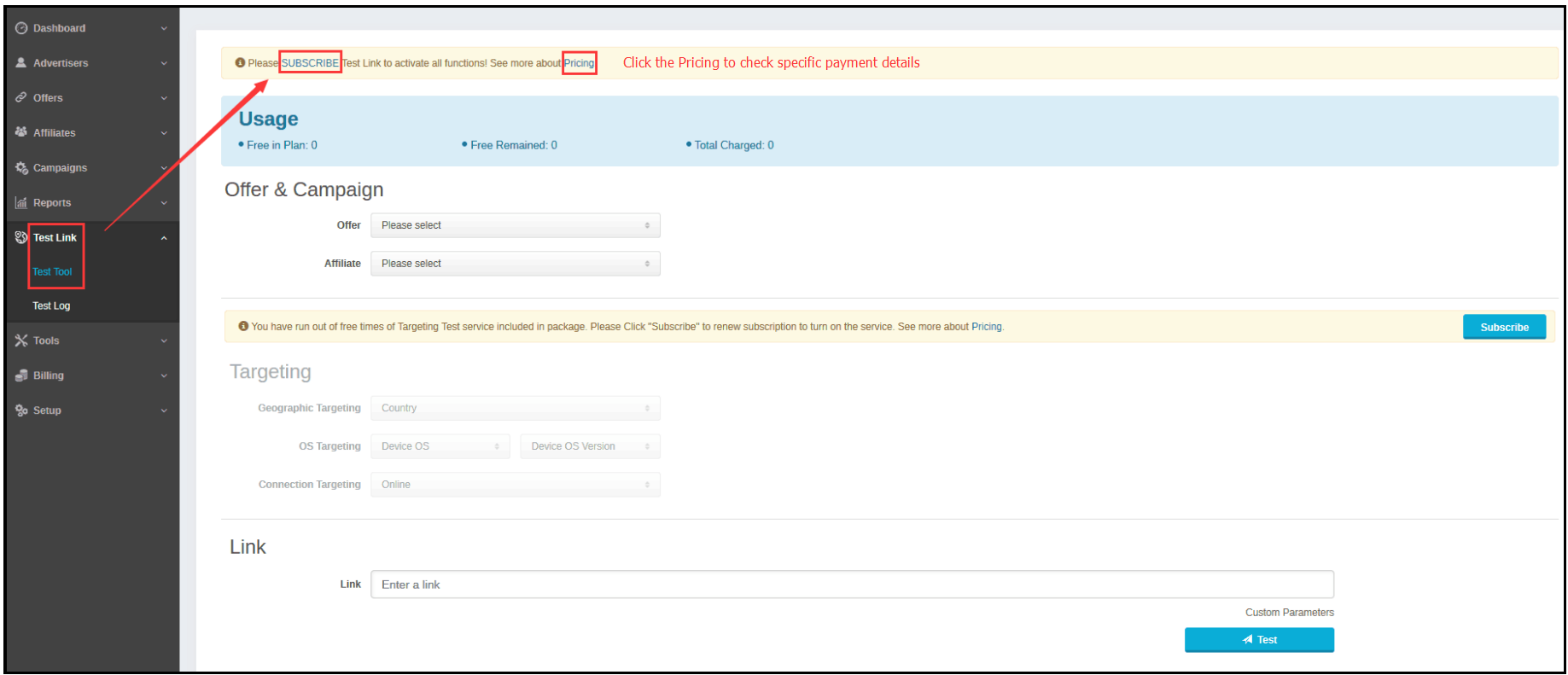
FIG.-1
2.2. Configure this feature from Advertiser menu:
Go to Advertisers -> Manage advertisers -> Select specific advertiser -> Auto Test for Offer Redirection -> ON as shown in FIG.-2.1. The system will show the drop-down list to select the Max redirection value from the user as shown in FIG.-2.2. Choose the value of Max redirection steps allowed from the drop-down list -> Save. After the test, if offer redirection steps are found to be more than the value set by the user in “Max redirection”, the Offer will be paused automatically.
Note:
1. the Auto test for offer redirection feature will process Active and pending offers created in last 15 days.
2. Once the this feature enabled, the system will test the new offers every 5 minutes. If the offer is created between 05 and 10 minutes, it will be tested at 15 minutes.
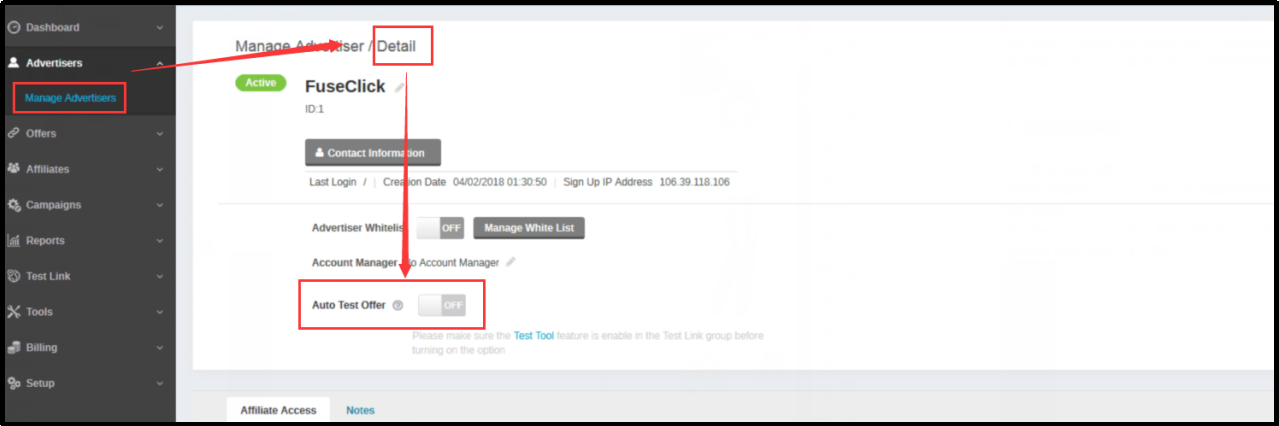
FIG.-2.1
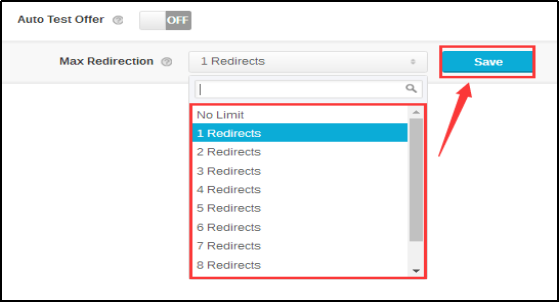
FIG.-2.2
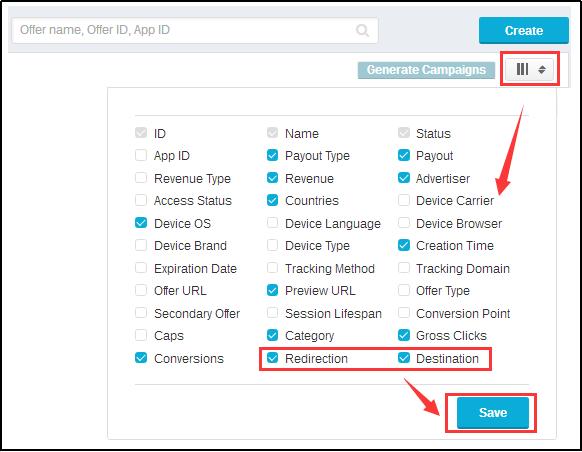
FIG.-3.1

FIG.-3.2
4. Manual way:
In case you don't want to test offers automatically to save on costs, you can test individual offer manually. Go to Offers -> Manage offers -> Click test from Action column. The system will show a new pop up to give details about redirection steps and destination page URL, as shown in FIG.-4
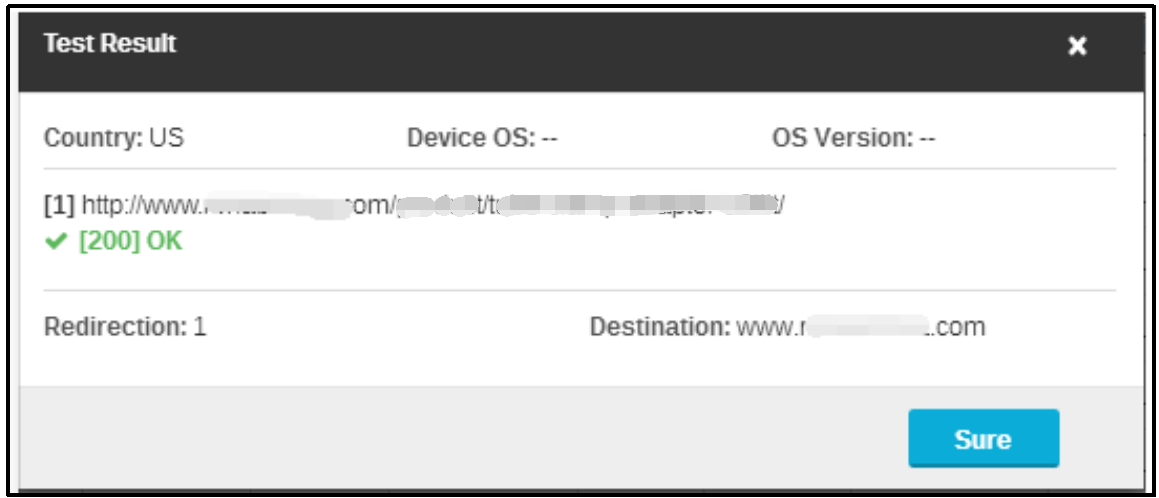
FIG.-4
For more information, kindly contact our support team - support@fuseclick.com
1. Introduction:
This feature is designed to monitor redirection steps of new offers, their destination page URL and to test offers automatically as per country, OS and OS version targeting. This feature also allows pausing offers automatically if redirection steps are more than the value set by the user.2. Steps to use this feature:
2.1. Authenticate and Subscribe:This tool utilizes the tests provided in the offer test tool. So, tests beyond the free quota provided as per your plan will be chargeable. As this is an automated tool, the user needs to authenticate for any extra charges applicable due to the use of this feature.
Go to Test link menu -> Test tool -> Click to subscribe and review the charges.
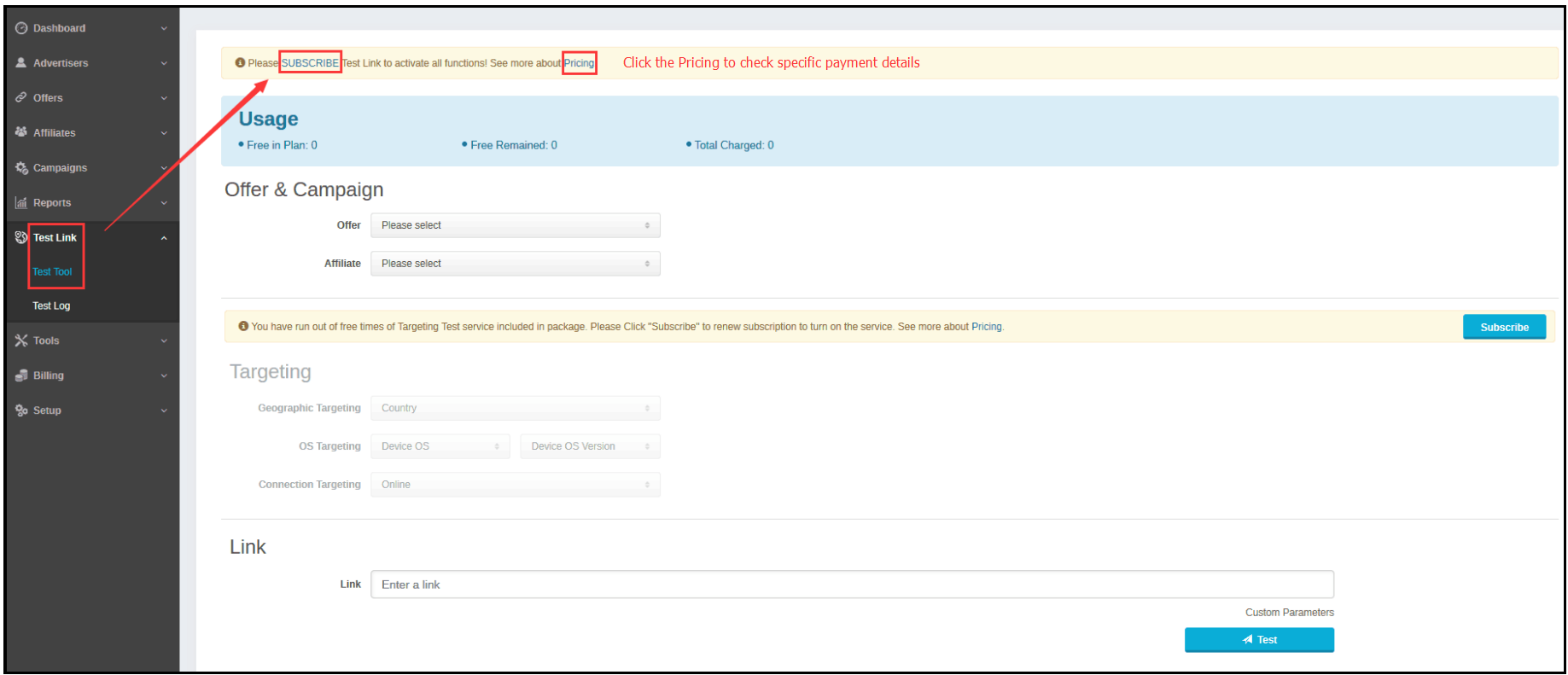
FIG.-1
2.2. Configure this feature from Advertiser menu:
Go to Advertisers -> Manage advertisers -> Select specific advertiser -> Auto Test for Offer Redirection -> ON as shown in FIG.-2.1. The system will show the drop-down list to select the Max redirection value from the user as shown in FIG.-2.2. Choose the value of Max redirection steps allowed from the drop-down list -> Save. After the test, if offer redirection steps are found to be more than the value set by the user in “Max redirection”, the Offer will be paused automatically.
Note:
1. the Auto test for offer redirection feature will process Active and pending offers created in last 15 days.
2. Once the this feature enabled, the system will test the new offers every 5 minutes. If the offer is created between 05 and 10 minutes, it will be tested at 15 minutes.
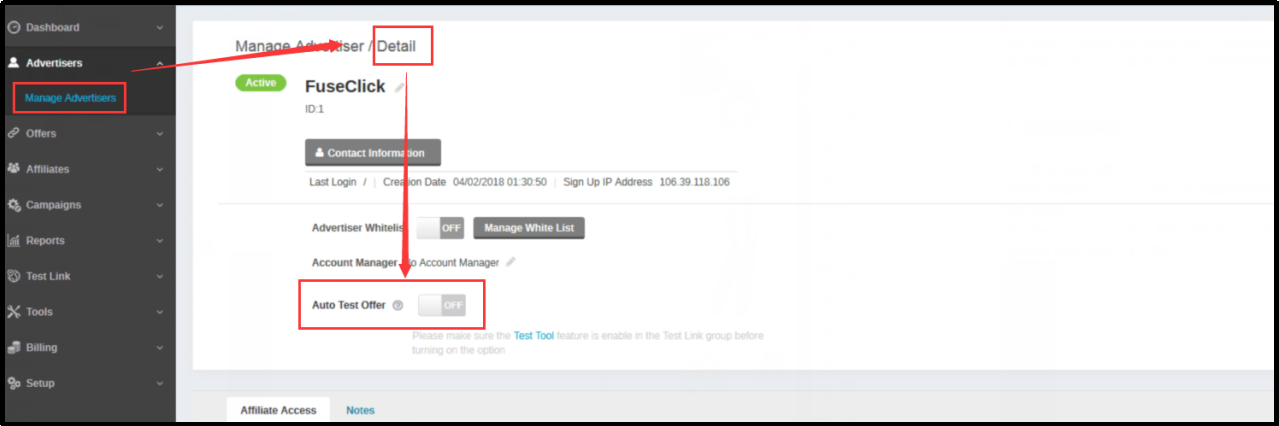
FIG.-2.1
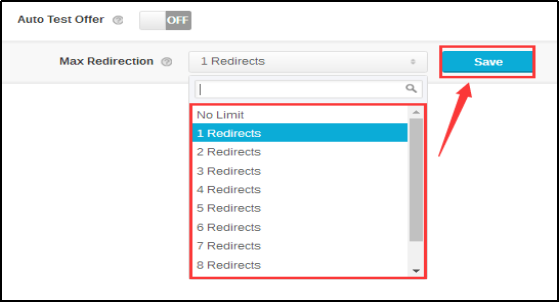
FIG.-2.2
3. Check the Redirection and Destination page URL:
Go to Offers -> Manage offers -> Click Filter button (just below the Create button) -> Select Redirection and Destination checkboxes -> Save, as shown in FIG.-3.1; The number of redirects and the final destination of the offer will be displayed in the offer list, as shown in FIG.-3.2.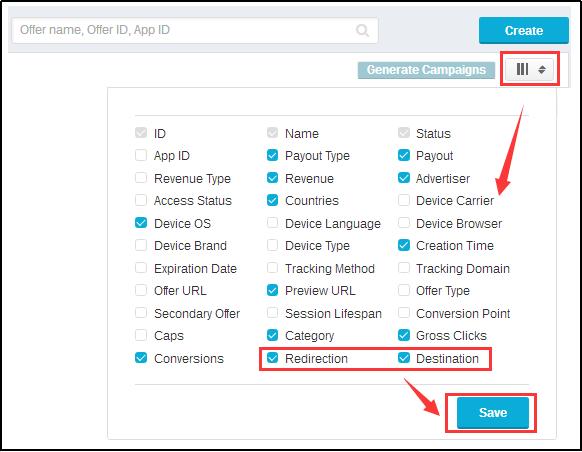
FIG.-3.1

FIG.-3.2
4. Manual way:
In case you don't want to test offers automatically to save on costs, you can test individual offer manually. Go to Offers -> Manage offers -> Click test from Action column. The system will show a new pop up to give details about redirection steps and destination page URL, as shown in FIG.-4
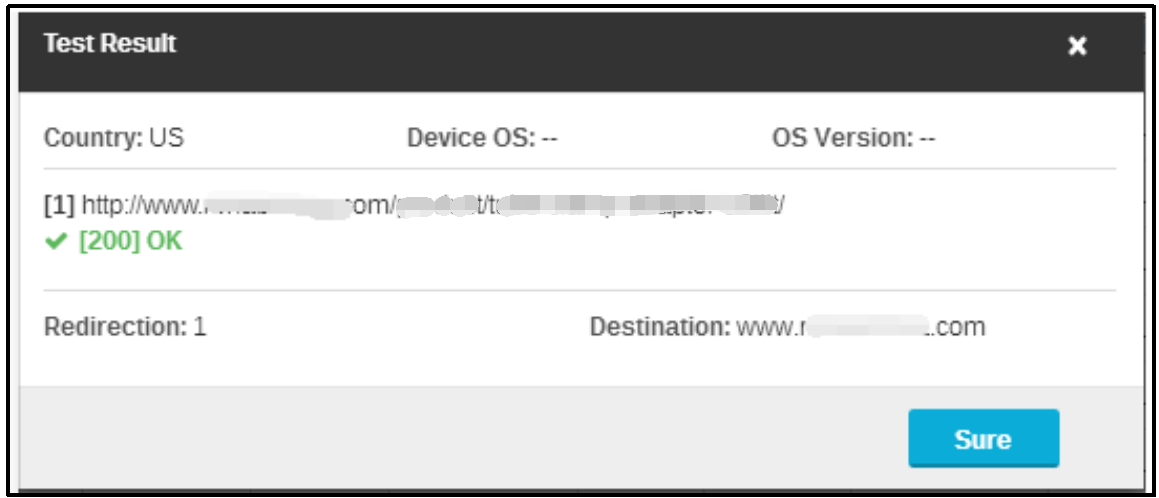
FIG.-4
Close All
Getting Started
Anti-Fraud System
Auto
SmartLlink
Configuration Guide
Integration with FuseClick
Partner Integration with FuseClick
Employees
Advertisers
Offers
Affiliates
Campaigns
Reports
Billings
Tools
Test
Setup




