Tracking Domains
To better satisfy the distinguishing demands on tracking domain, FuseClick provide customizable tracking domain feature. Either one default tracking domain for all offers, or multiple tracking domains are applicable, based on this, the risk of browser-blocking or DSP-tagging or all kinds of black-listed would be remarkably reduced.
1. Tracking Domains
Go to “setup > settings > tracking setting” to manage your customized tracking domain(s).
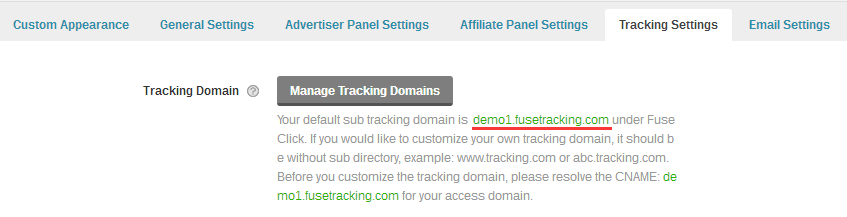
2. How to set customized Tracking Domain(s)
Before you add any tracking domain, please make sure that this tracking domain has been resolved into the Sub tracking domain which provided by FuseClick.
For instance:
This is the tracking domain you plan on customize into FuseClick: tracking.affiliatemedia.com,
And the sub tracking domain FuseClick provide to you is: affiliatemedia.fusetracking.com
So, now please make sure your Domain Name Provider has registered this CNAME record of resolving tracking.affiliatemedia.com on affiliatemedia.fusetracking.com.
P.S. Please pay attention to the active time of this resolving.
Now, you could finish the set up in: “manage tracking domain” within “setup > settings > tracking setting”, by clicking “add tracking domain”. Information below would be needed to finish this process.
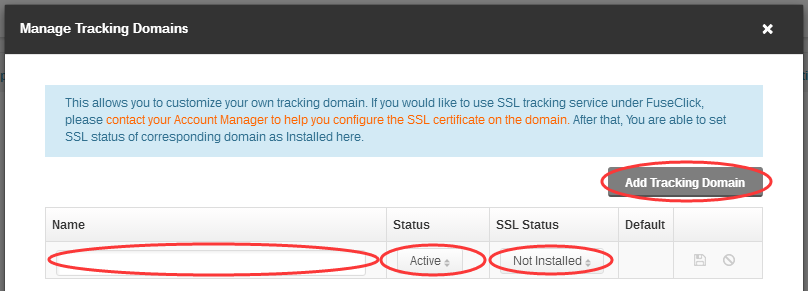
Figure 2. Add Tracking Domain
a. Name:Tracking Domain Name, like: tracking.affiliatemedia.com;
b. Status:Active or Inactive.
Active means this tracking domain is ready to use for offer settings, while Inactive implies the conversions under this tracking domain would not be recorded.
c. SSL Status:SSL status of this tracking domain. If your tracking domain has been bounded with SSL certificate, you should contact your AM for installation. Then you could manually change the status of this SSL into Installed for it could be effective. (There is no meaning to switch the status into “Installed” if you did not buy the SSL certificate and get it installed. )
d. Default:The domain which set to be the default tracking domain. Also known as the tracking domain displayed when you create offers.
e. Action:Edit the information of this Tracking Domain.
Attention:
a. For now, only 10 customizable tracking domains are applicable.
b. To secure steady tracking, please make tests with your affiliates once you make any editing on the ongoing tracking domains. Although we highly recommend that you should make no editing once this tracking domain started working. Because after editing, the former links would not work any more.So, a better way to operate would be settle domains before creating offers.
3. How to Use Customized Tracking Domains
You could set different Tracking Domains for different offers as required. This could either be operated in “offers > manage offers” when you are creating offers, or in the “General” tab of Offer Detail page to edit.
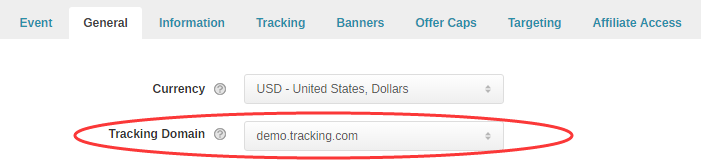
Figure 3. Configure Tracking Domain for Offer in Offer Detail Page
Attention:
a. All of the “Active”Custom Tracking Domain and FuseClick default Sub Tracking Domains are optional;
b. If you get the conversion data from your Advertiser with iframe pixel or image pixel, after the tracking domain of the ongoing offer has been changed, to secure the effective trigger of the conversions, you should update the iframe or image pixel with new tracking domain to avoid the influence of the browser Same Origin Policy. And please get the tracking link again and send it to your affiliate to make tests before official campaign. Also, affiliates can get it by themselves in their portal.
4. How do Affiliates Get the Tracking Links with Customized Tracking Domain:
There are two methods for affiliates to get the Tracking Links with customized tracking domain:
a. Account Manager do it for Affiliates: go to Affiliate Detail > Tracking Link, get offer Tracking Link:
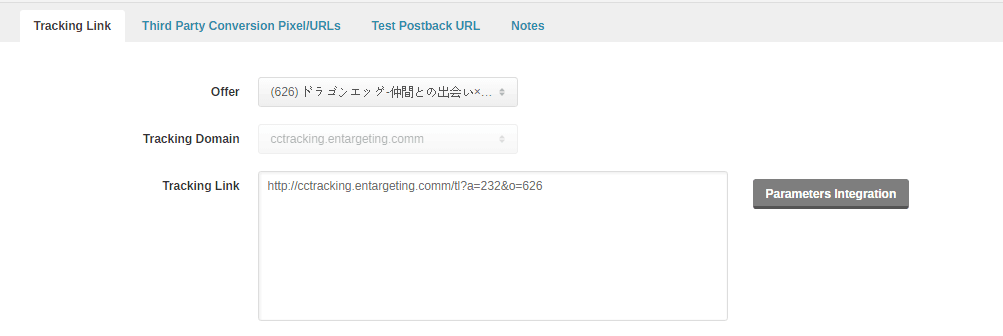
Figure 4. Account Manager Get Tracking Link for Affiliate
b. Affiliate get by themselves from the Offer Details page in their Affiliate Portal.
1. Tracking Domains
Go to “setup > settings > tracking setting” to manage your customized tracking domain(s).
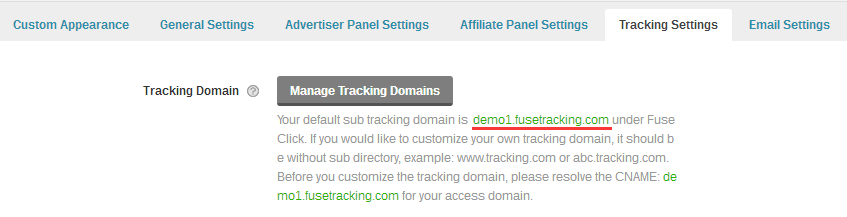
Figure 1. Tracking Domain
2. How to set customized Tracking Domain(s)
Before you add any tracking domain, please make sure that this tracking domain has been resolved into the Sub tracking domain which provided by FuseClick.
For instance:
This is the tracking domain you plan on customize into FuseClick: tracking.affiliatemedia.com,
And the sub tracking domain FuseClick provide to you is: affiliatemedia.fusetracking.com
So, now please make sure your Domain Name Provider has registered this CNAME record of resolving tracking.affiliatemedia.com on affiliatemedia.fusetracking.com.
P.S. Please pay attention to the active time of this resolving.
Now, you could finish the set up in: “manage tracking domain” within “setup > settings > tracking setting”, by clicking “add tracking domain”. Information below would be needed to finish this process.
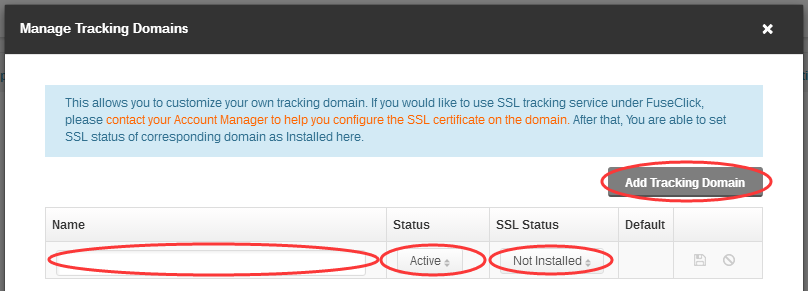
Figure 2. Add Tracking Domain
b. Status:Active or Inactive.
Active means this tracking domain is ready to use for offer settings, while Inactive implies the conversions under this tracking domain would not be recorded.
c. SSL Status:SSL status of this tracking domain. If your tracking domain has been bounded with SSL certificate, you should contact your AM for installation. Then you could manually change the status of this SSL into Installed for it could be effective. (There is no meaning to switch the status into “Installed” if you did not buy the SSL certificate and get it installed. )
d. Default:The domain which set to be the default tracking domain. Also known as the tracking domain displayed when you create offers.
e. Action:Edit the information of this Tracking Domain.
Attention:
a. For now, only 10 customizable tracking domains are applicable.
b. To secure steady tracking, please make tests with your affiliates once you make any editing on the ongoing tracking domains. Although we highly recommend that you should make no editing once this tracking domain started working. Because after editing, the former links would not work any more.So, a better way to operate would be settle domains before creating offers.
3. How to Use Customized Tracking Domains
You could set different Tracking Domains for different offers as required. This could either be operated in “offers > manage offers” when you are creating offers, or in the “General” tab of Offer Detail page to edit.
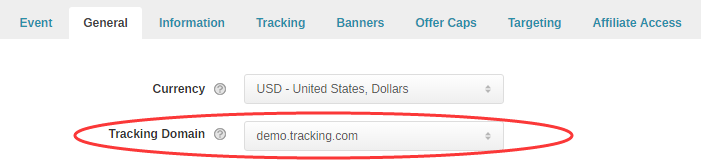
Figure 3. Configure Tracking Domain for Offer in Offer Detail Page
Attention:
a. All of the “Active”Custom Tracking Domain and FuseClick default Sub Tracking Domains are optional;
b. If you get the conversion data from your Advertiser with iframe pixel or image pixel, after the tracking domain of the ongoing offer has been changed, to secure the effective trigger of the conversions, you should update the iframe or image pixel with new tracking domain to avoid the influence of the browser Same Origin Policy. And please get the tracking link again and send it to your affiliate to make tests before official campaign. Also, affiliates can get it by themselves in their portal.
4. How do Affiliates Get the Tracking Links with Customized Tracking Domain:
There are two methods for affiliates to get the Tracking Links with customized tracking domain:
a. Account Manager do it for Affiliates: go to Affiliate Detail > Tracking Link, get offer Tracking Link:
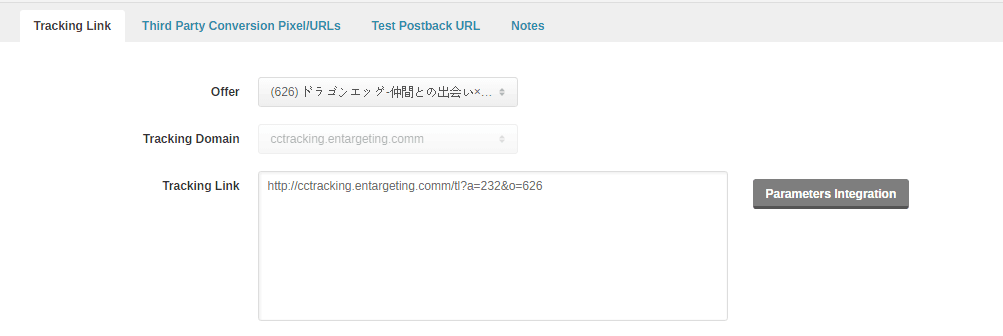
Figure 4. Account Manager Get Tracking Link for Affiliate
Close All
Getting Started
Anti-Fraud System
Auto
SmartLlink
Configuration Guide
Integration with FuseClick
Partner Integration with FuseClick
Employees
Advertisers
Offers
Affiliates
Campaigns
Reports
Billings
Tools
Test
Setup




