Advanced Postback - Automated postback calls based on traffic source
This document is stepwise guide to use advanced postback feature in FuseClick. With this feature, Network user could set advanced Postback URL for different Parameter values. Advanced Postback URL will be automatically fired according to the specified value of Parameter in the Tracking Link.
Below are the steps to use this feature:
I. Set Advance Postback URL Which Comes From Affiliate System
1. Go to Affiliates menu -> Manage Affiliates -> Affiliate detail page -> “Advanced Postback” Tab, choose one “Advanced Postback Parameter” from the drop list. The default advanced postback parameter value is “Traffic Source”. See Fig.1
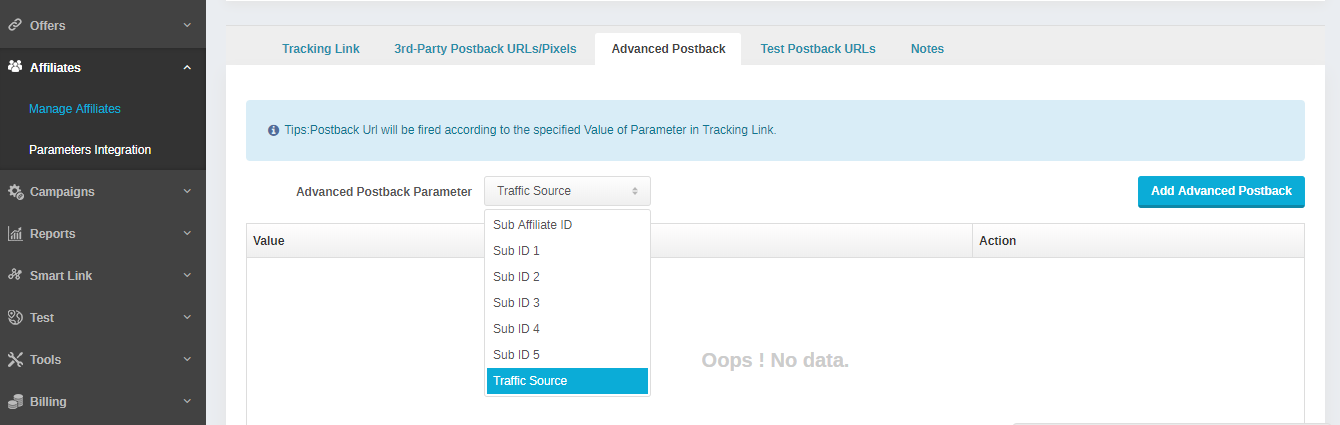
Fig.1
2. Click “Add Advanced Postback” to add the value of advanced postback parameter which will be passed from affiliate tracking link. Then input the postback URL for the specified Value of Parameter. See Fig.2. You can add maximum up to 50 rules.
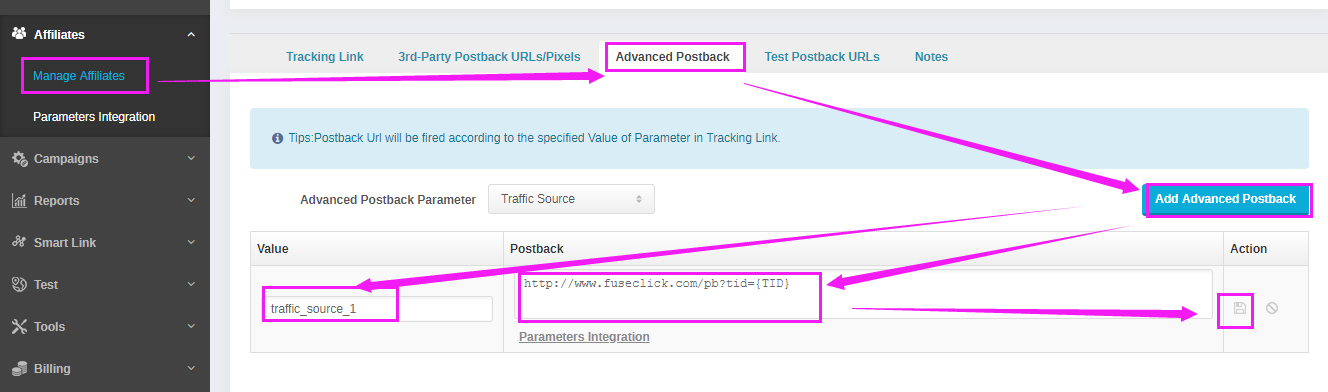
Fig.2
You can click “Parameters Integration” to add the specific parameters into advanced postback URL. The specific parameters can be added to Advanced Postback URL, please refer to Global Postback URL.
II. Add Parameter in Affiliate Tracking link.
If you want to use advanced postback feature, affiliate should pass the value of advance postback parameter through FuseClick’s Tracking Link. Please refer below table, one of the parameters from “Parameter in Tracking Link” column should be added in Affiliate Tracking link.
III. Case for Advanced Postback:
Network saves the value of advanced postback parameter as traffic_source_1, and the advanced postback URL as http://www.fuseclick.com/pb?tid={TID}. When the traffic comes from traffic_source_1, and gets the conversion from advertiser, then FuseClick will automatically fire the advanced postback URL http://www.fuseclick.com/pb? tid={TID} of the affiliate.
Below are the steps to use this feature:
I. Set Advance Postback URL Which Comes From Affiliate System
1. Go to Affiliates menu -> Manage Affiliates -> Affiliate detail page -> “Advanced Postback” Tab, choose one “Advanced Postback Parameter” from the drop list. The default advanced postback parameter value is “Traffic Source”. See Fig.1
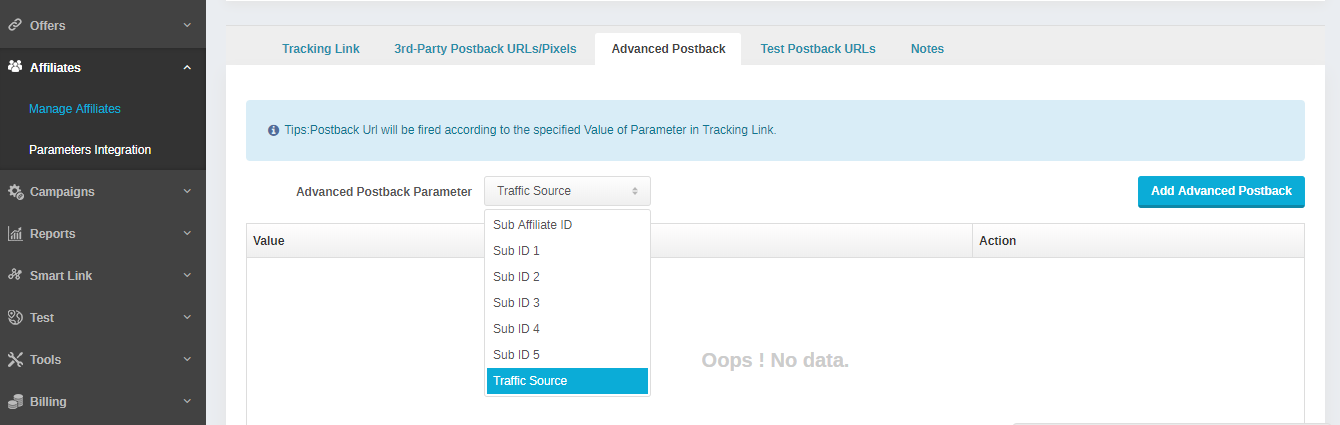
Fig.1
2. Click “Add Advanced Postback” to add the value of advanced postback parameter which will be passed from affiliate tracking link. Then input the postback URL for the specified Value of Parameter. See Fig.2. You can add maximum up to 50 rules.
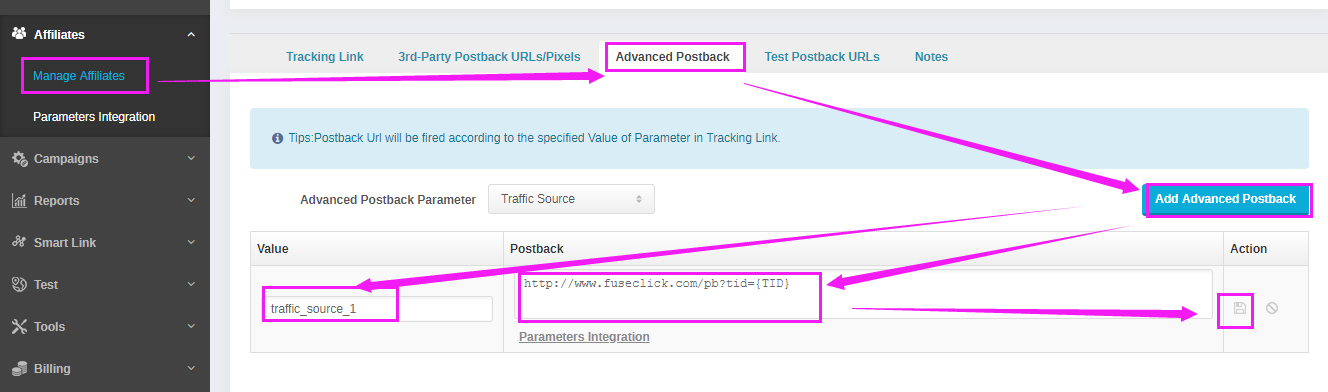
Fig.2
II. Add Parameter in Affiliate Tracking link.
If you want to use advanced postback feature, affiliate should pass the value of advance postback parameter through FuseClick’s Tracking Link. Please refer below table, one of the parameters from “Parameter in Tracking Link” column should be added in Affiliate Tracking link.
| No. | Advanced Postback Parameter | Parameter in Tracking Link |
| 1 | Sub Affiliate ID | sub_affid= |
| 2 | Sub ID 1 | s1= |
| 3 | Sub ID 2 | s2= |
| 4 | Sub ID 3 | s3= |
| 5 | Sub ID 4 | s4= |
| 6 | Sub ID 5 | s5= |
| 7 | Traffic Source | sc= |
III. Case for Advanced Postback:
Network saves the value of advanced postback parameter as traffic_source_1, and the advanced postback URL as http://www.fuseclick.com/pb?tid={TID}. When the traffic comes from traffic_source_1, and gets the conversion from advertiser, then FuseClick will automatically fire the advanced postback URL http://www.fuseclick.com/pb? tid={TID} of the affiliate.
Close All
Getting Started
Anti-Fraud System
Auto
SmartLlink
Configuration Guide
Integration with FuseClick
Partner Integration with FuseClick
Employees
Advertisers
Offers
Affiliates
Campaigns
Reports
Billings
Tools
Test
Setup




