Conversion Report
1. Overview
The Conversion Report shows a conversion list, each item in the list is a conversion.
In addition to conversion fields information, there are options available to change status of the conversion if it has not been calculated into any invoice. For each conversion, there is a link to its details view.
2. Query Filters
There are filters, which can be used to restrict the range of data.
These filters are - “Advertiser”, “Offer”, “Affiliate”, “Click Country”, “Browser”, “Event Range”, “Conversion Status”, “Date Range” and “Time zone”.
3. Conversion Fields
You can choose which fields to be shown in the conversion list, one column per fields.
Optional fields are classified as follows:
(1) Advertiser & Offer Related: Advertiser Manager, Advertiser ID, Advertiser Name, Offer ID, Offer Name, Offer URL, Offer Currency, Event ID, Event Name and Event Token.
(2) Affiliate Related: Affiliate Manager, Affiliate ID, Affiliate Name.
(3) Tracking Link Parameters & Mobile Device Related: Sub Affiliate ID, Affiliate Sub ID1, Affiliate Sub ID2, Affiliate Sub ID3, Affiliate Sub ID4, Affiliate Sub ID5,Affiliate Click ID, Device ID, Device Type, Device Brand, Device Model, Device OS, Device Browser.
(4)Click Related: Transaction ID, Click GEO Country, Language, User Agent, Tracking Link Referral, Session IP(Click IP), Session Time(Click Time).
(5)Conversion Related: Conversion Pixel Referral, Payout, Revenue, Advertiser Sub ID, Advertiser Sub ID2, Advertiser Sub ID3, Advertiser Sub ID4, Advertiser Sub ID5,Customer ID, Customer Value, Conversion IP, Conversion Time, Conversion Status, Conversion Message.
4. Conversion Status
Conversion is in one of three status: Approved, Pending, or Rejected.
If a conversion is not calculated into any invoices, its status can be changed:
1) From “Pending” status to “Approved” or “Rejected” status.
2) From “Approved” status to “Rejected” status.
3) From “Rejected” status to “Approved” status.
System also offers a feature for batch changing status of conversions that in same status. Firstly, click the icon in the first column header, choose the status you want to change. Secondly, click the “Approve” or “Deny” button above the list. And finally, after the operation has been done, the status column will show the status of those conversions.
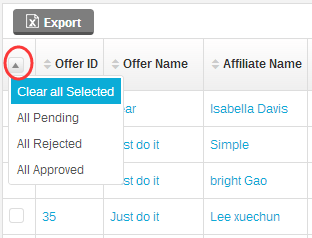
( Figure 1. Choose the status to be changed)

(Figure 2. Batch changing conversions’ status)
5. Conversion Message
Conversion Message describes the reason of the conversion being in current status. Those messages are useful to distinguish abnormal conversion.
These messages are:
(1)Success: Conversion has been approved normally.
(2)Out of Allowed Countries: Conversion doesn’t meet the GEO targeting rules of the offer and the option “Enforce GEO Targeting” of the offer has been set to“OFF”. The status of the conversion is “Approved” or “Pending”, depending on the setting in the page “Setup>Setting>Tracking Setting”.
(3)Duplicate Unique ID: There is another approved conversion which has the same unique ID of this conversion, so this conversion’s status is set to “Rejected”.
(4)Out of White list: The server that sent the post back request is not in the “Global IP White List” or nor “Advertiser IP White List”, so this conversion’s status is set to“Rejected”.
(5)Invalid Security Token: The token in the post back request doesn’t meet the “Advertiser Security Token”, so the conversion’s status is set to “Rejected”.
(6)Administrator Approved: The conversion has been set to “Approved” status by the administrator manually.
(7)Administrator Rejected: The conversion has been set to “Rejected” status by the administrator manually.
(8)Employee xx Approved: The conversion has been set to “Approved” status by an employee manually, where xx is the ID of the employee.
(9)Employee xx Rejected: The conversion has been set to “Rejected” status by an employee manually, where xx is the ID of the employee.
6. Conversion Details View
You can click the link “Detail” in each line to enter the details view of the conversion.

(Figure 3. The link for Conversion Details View)
Conversion Details View consists of 6 parts information.
(1)Conversion status related: If the conversion is not counted into any invoice, its status can be changed. Otherwise, it cannot be changed.
(2)Advertiser & Offer related: Offer Name, Offer ID, Offer Status, Advertiser, Advertiser Manager, Advertiser Sub ID.
(3)Price related: Currency, Payout Type, Payout, Revenue Type, Revenue, Customer Value.
(4)Tracking related: Offer URL, Conversion Time, Session Time( Click Time ), Session IP( Click IP ), Conversion IP, Transaction ID, Tracking Link Referral, Conversion Pixel Referral, Country, Device, Browser, User Agent.
(5)Affiliate related: Affiliate Name, Affiliate Manager, Traffic Source, Sub ID 1 ~ Sub ID5.
(6)Affiliate Conversion Pixel or Post back URL related:For those conversion with status “Approved”, system will call the post back URLs that are pre-defined by the affiliate (the third party post back URLs). In this part of
the conversion details view, there is a list showing the results of those requests.

(Figure 4. The results of the third party post back requests)
A. Time:The time of the request
B. Status:The result of the request
C. Code:The third party post back URL
D. Notes:The number of the URL has been requested.
E. Reason:the reason of the result.
The Conversion Report shows a conversion list, each item in the list is a conversion.
In addition to conversion fields information, there are options available to change status of the conversion if it has not been calculated into any invoice. For each conversion, there is a link to its details view.
2. Query Filters
There are filters, which can be used to restrict the range of data.
These filters are - “Advertiser”, “Offer”, “Affiliate”, “Click Country”, “Browser”, “Event Range”, “Conversion Status”, “Date Range” and “Time zone”.
3. Conversion Fields
You can choose which fields to be shown in the conversion list, one column per fields.
Optional fields are classified as follows:
(1) Advertiser & Offer Related: Advertiser Manager, Advertiser ID, Advertiser Name, Offer ID, Offer Name, Offer URL, Offer Currency, Event ID, Event Name and Event Token.
(2) Affiliate Related: Affiliate Manager, Affiliate ID, Affiliate Name.
(3) Tracking Link Parameters & Mobile Device Related: Sub Affiliate ID, Affiliate Sub ID1, Affiliate Sub ID2, Affiliate Sub ID3, Affiliate Sub ID4, Affiliate Sub ID5,Affiliate Click ID, Device ID, Device Type, Device Brand, Device Model, Device OS, Device Browser.
(4)Click Related: Transaction ID, Click GEO Country, Language, User Agent, Tracking Link Referral, Session IP(Click IP), Session Time(Click Time).
(5)Conversion Related: Conversion Pixel Referral, Payout, Revenue, Advertiser Sub ID, Advertiser Sub ID2, Advertiser Sub ID3, Advertiser Sub ID4, Advertiser Sub ID5,Customer ID, Customer Value, Conversion IP, Conversion Time, Conversion Status, Conversion Message.
4. Conversion Status
Conversion is in one of three status: Approved, Pending, or Rejected.
If a conversion is not calculated into any invoices, its status can be changed:
1) From “Pending” status to “Approved” or “Rejected” status.
2) From “Approved” status to “Rejected” status.
3) From “Rejected” status to “Approved” status.
System also offers a feature for batch changing status of conversions that in same status. Firstly, click the icon in the first column header, choose the status you want to change. Secondly, click the “Approve” or “Deny” button above the list. And finally, after the operation has been done, the status column will show the status of those conversions.
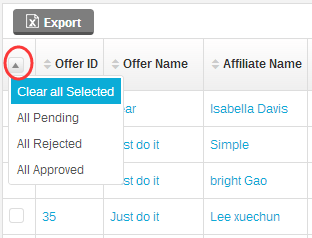
( Figure 1. Choose the status to be changed)

(Figure 2. Batch changing conversions’ status)
5. Conversion Message
Conversion Message describes the reason of the conversion being in current status. Those messages are useful to distinguish abnormal conversion.
These messages are:
(1)Success: Conversion has been approved normally.
(2)Out of Allowed Countries: Conversion doesn’t meet the GEO targeting rules of the offer and the option “Enforce GEO Targeting” of the offer has been set to“OFF”. The status of the conversion is “Approved” or “Pending”, depending on the setting in the page “Setup>Setting>Tracking Setting”.
(3)Duplicate Unique ID: There is another approved conversion which has the same unique ID of this conversion, so this conversion’s status is set to “Rejected”.
(4)Out of White list: The server that sent the post back request is not in the “Global IP White List” or nor “Advertiser IP White List”, so this conversion’s status is set to“Rejected”.
(5)Invalid Security Token: The token in the post back request doesn’t meet the “Advertiser Security Token”, so the conversion’s status is set to “Rejected”.
(6)Administrator Approved: The conversion has been set to “Approved” status by the administrator manually.
(7)Administrator Rejected: The conversion has been set to “Rejected” status by the administrator manually.
(8)Employee xx Approved: The conversion has been set to “Approved” status by an employee manually, where xx is the ID of the employee.
(9)Employee xx Rejected: The conversion has been set to “Rejected” status by an employee manually, where xx is the ID of the employee.
6. Conversion Details View
You can click the link “Detail” in each line to enter the details view of the conversion.

(Figure 3. The link for Conversion Details View)
(1)Conversion status related: If the conversion is not counted into any invoice, its status can be changed. Otherwise, it cannot be changed.
(2)Advertiser & Offer related: Offer Name, Offer ID, Offer Status, Advertiser, Advertiser Manager, Advertiser Sub ID.
(3)Price related: Currency, Payout Type, Payout, Revenue Type, Revenue, Customer Value.
(4)Tracking related: Offer URL, Conversion Time, Session Time( Click Time ), Session IP( Click IP ), Conversion IP, Transaction ID, Tracking Link Referral, Conversion Pixel Referral, Country, Device, Browser, User Agent.
(5)Affiliate related: Affiliate Name, Affiliate Manager, Traffic Source, Sub ID 1 ~ Sub ID5.
(6)Affiliate Conversion Pixel or Post back URL related:For those conversion with status “Approved”, system will call the post back URLs that are pre-defined by the affiliate (the third party post back URLs). In this part of
the conversion details view, there is a list showing the results of those requests.

(Figure 4. The results of the third party post back requests)
B. Status:The result of the request
C. Code:The third party post back URL
D. Notes:The number of the URL has been requested.
E. Reason:the reason of the result.
Close All
Getting Started
Anti-Fraud System
Auto
SmartLlink
Configuration Guide
Integration with FuseClick
Partner Integration with FuseClick
Employees
Advertisers
Offers
Affiliates
Campaigns
Reports
Billings
Tools
Test
Setup




