Create Advertiser
Fuseclick System provides you options to manage all Advertisers. The steps of creating advertiser are as follows:
(1) Go to “Manage Advertisers” page, and click “Create” button.

(Figure1:Go to “Manage Advertisers” page,click “Create”button.)
(2)Fill in advertiser’s contact information,include:First Name, Last Name, Email Address, Password, Phone, IM(Instant Messaging), Fax.
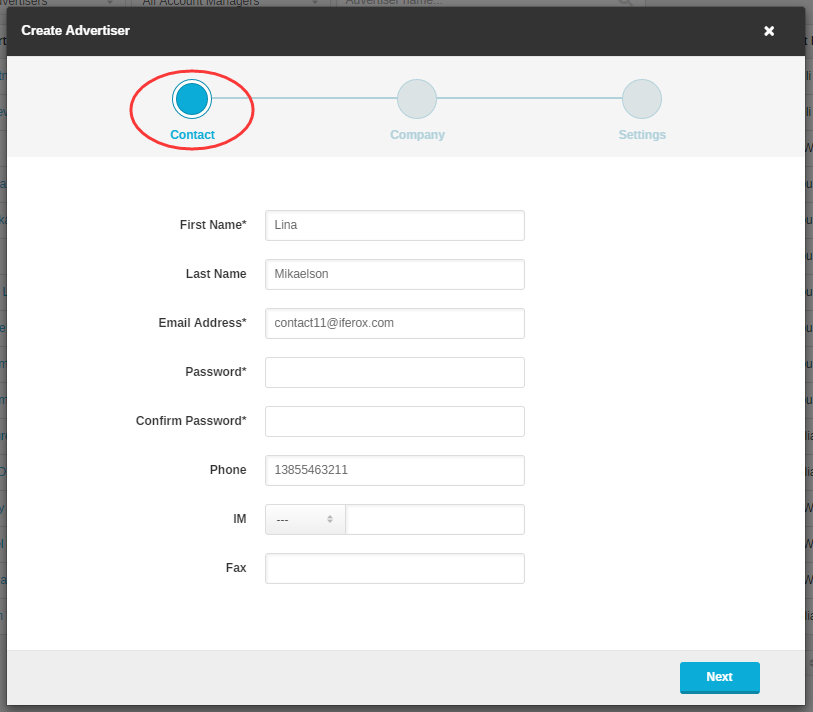
(Figure2:Fill in advertiser’s contact information. Fields First Name、Email、Password、Confirm Password are compulsory. )
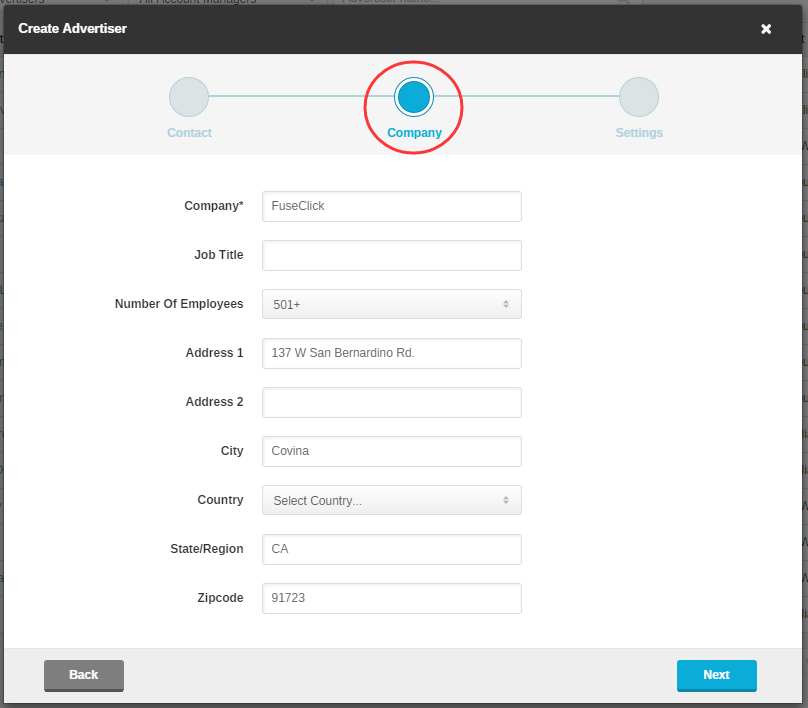
(Figure3:Fill in Advertiser’s company information,only Company is compulsory.)
(4)Set Advertiser’s “Account manager” and “Account Status”.
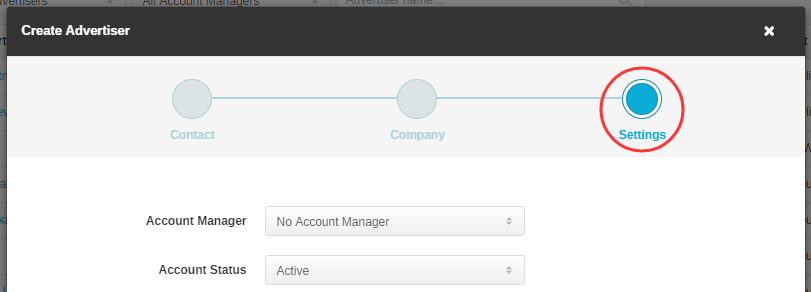
(Figure4:Set up Advertiser’s “Account manager” and “Account Status” in system.)
After saved, you can view the new Advertiser in “Manage Advertisers” page. If you want to continue modifications, click the link which will lead you to detail page.

(Figure5:Click the link to modify Advertiser’s information.)
(1) Go to “Manage Advertisers” page, and click “Create” button.

(Figure1:Go to “Manage Advertisers” page,click “Create”button.)
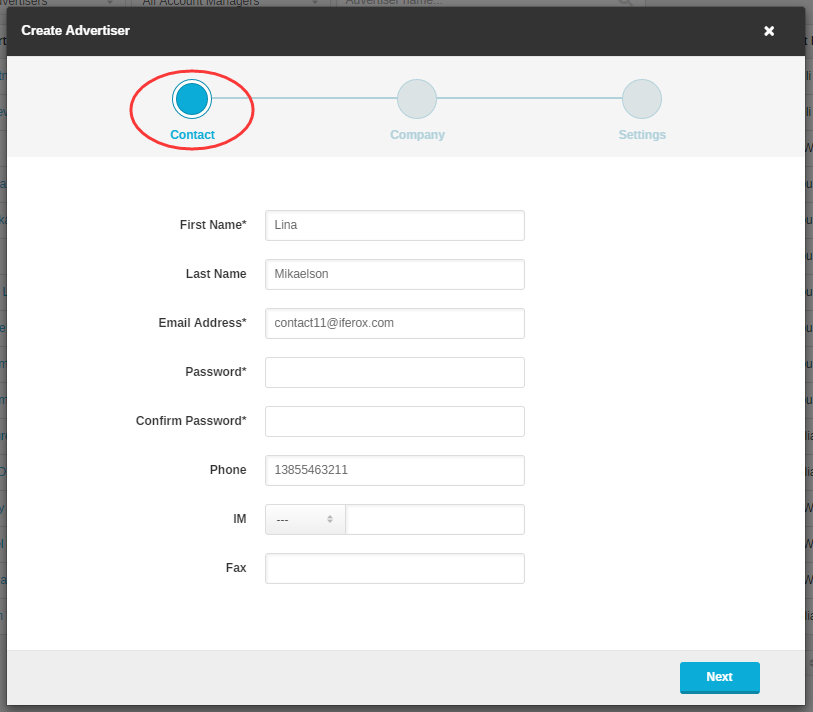
(Figure2:Fill in advertiser’s contact information. Fields First Name、Email、Password、Confirm Password are compulsory. )
(3)Fill in Advertiser’s company information,include:Company, Job Title, Number of Employees, Address.
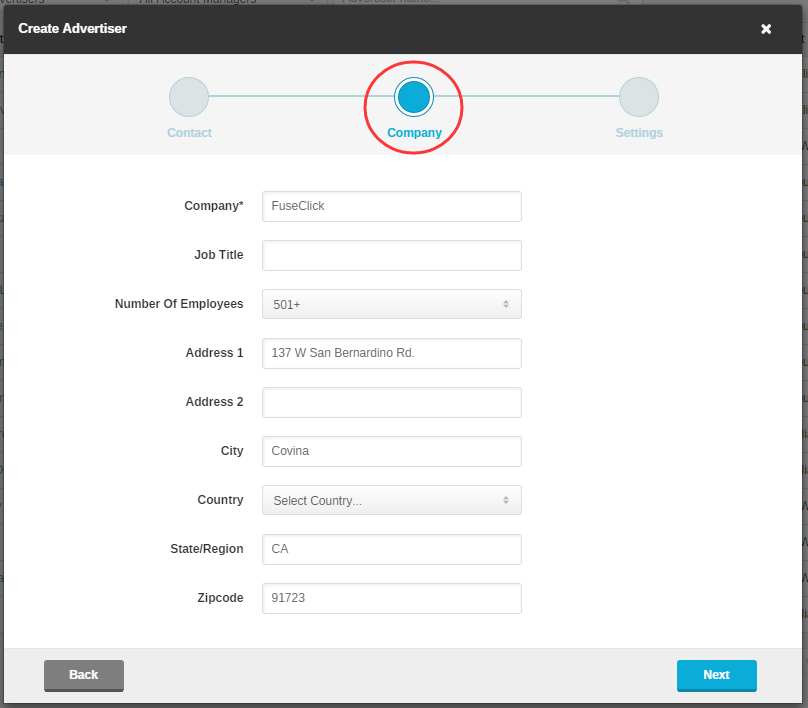
(Figure3:Fill in Advertiser’s company information,only Company is compulsory.)
(4)Set Advertiser’s “Account manager” and “Account Status”.
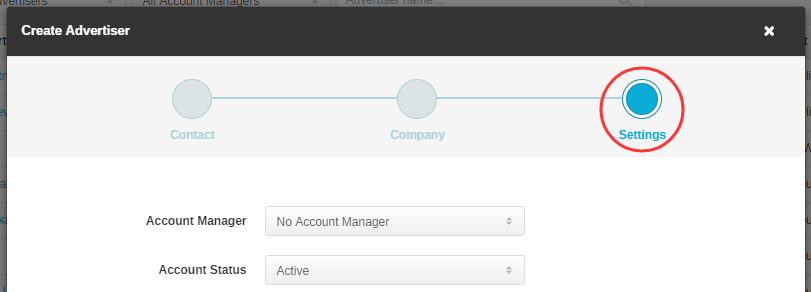
(Figure4:Set up Advertiser’s “Account manager” and “Account Status” in system.)
After saved, you can view the new Advertiser in “Manage Advertisers” page. If you want to continue modifications, click the link which will lead you to detail page.

(Figure5:Click the link to modify Advertiser’s information.)
Close All
Getting Started
Anti-Fraud System
Auto
SmartLlink
Configuration Guide
Integration with FuseClick
Partner Integration with FuseClick
Employees
Advertisers
Offers
Affiliates
Campaigns
Reports
Billings
Tools
Test
Setup




