Setting up an offer - Caps
After you set the Offer Caps function to ON, you can set Cap rules applicative events and then set Caps of Conversions or Budget.
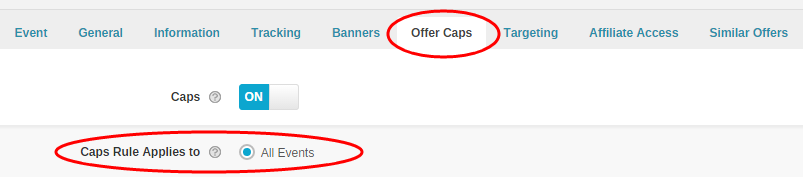
(Figure 1: Set Offer Caps rules applicative events, applicable to all events in this Offer)
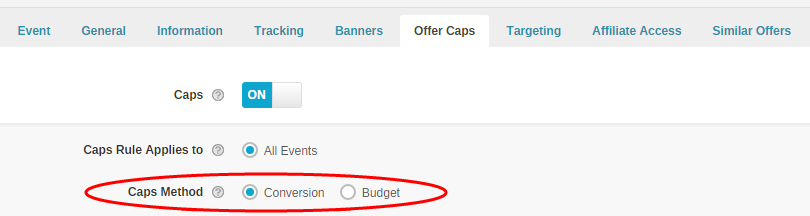
(Figure 2: Set Caps rules calculation method, based on Conversion numbers or Offer Budget)
Take Setting Conversion Caps as an example, fill in some values in Offer testing:
(1)Offer allows 100,000 Conversions in total, each day is 10,000 Conversions at most.

(Figure 3: Set Offer Caps)
(2)Every Affiliate allows 5,000 Conversions in total, each day is 200 Conversions at most.

(Figure 4: Set Affiliate Caps)
(3)Among all the Affiliates, there are some specific Affiliates, Adjust their Caps up to 10,000 Conversions in total, each day is 500 Conversions at most, based on setting from (2) above.

(Figure 5: Set Caps for specific Affiliates)
In Offer Caps setting, please pay attention:
(1) When Offer reached its Caps limitation, our system won’t change Offer status. For example, Offer is currently in Active, after it reached Caps limit, it will remain Active. However, Affiliate’s traffic will be redirected to Backup Offer that you’ve set for the current Offer.
(2) Caps’ recalculated effective time zone is in accordance with the “Timezone” settings which in “Setup > Settings > General Settings”. For example, “Daily Caps”, system will reset Caps at 00:00 midnight based on Network Time zone settings.
Close All
Getting Started
Anti-Fraud System
Auto
SmartLlink
Configuration Guide
Integration with FuseClick
Partner Integration with FuseClick
Employees
Advertisers
Offers
Affiliates
Campaigns
Reports
Billings
Tools
Test
Setup




