Email Settings
1. SMTP Settings
SMTP: Simple Mail Transfer Protocol. SMTP server is to follow the SMTP protocol, it is used to send or transfer letter to the mail server. Go to “Setup>Setting>Email Setting” and set SMTP as below:
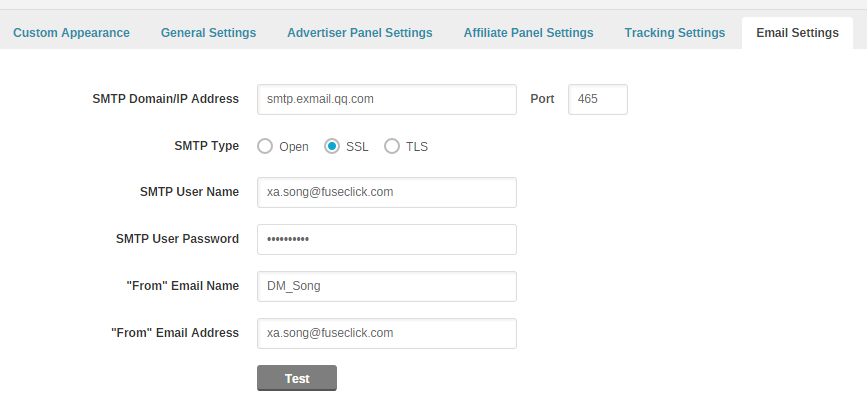
(Figure 1: SMTP Settings)
(1)When you purchased SMTP service, you can get below information from email service. Fill in the SMTP page and save.
A. SMTP Domain or IP Address;
B. Port;
C. SMTP Type: SMTP access mode;
D. SMTP User Name: SMTP access account;
E. SMTP User Password: SMTP access password;
(2)Below situations will work normally depending on SMTP settings in FuseClick System:
A. “Send email” tool.
B. The events which triggers automatic email Notifications.
2. Set Sender Information
In 2003, US government sponsored anti-spam bill “CAN-SPAM Act of 2003”. According to this anti-spam bill, please pay more attention on below things:
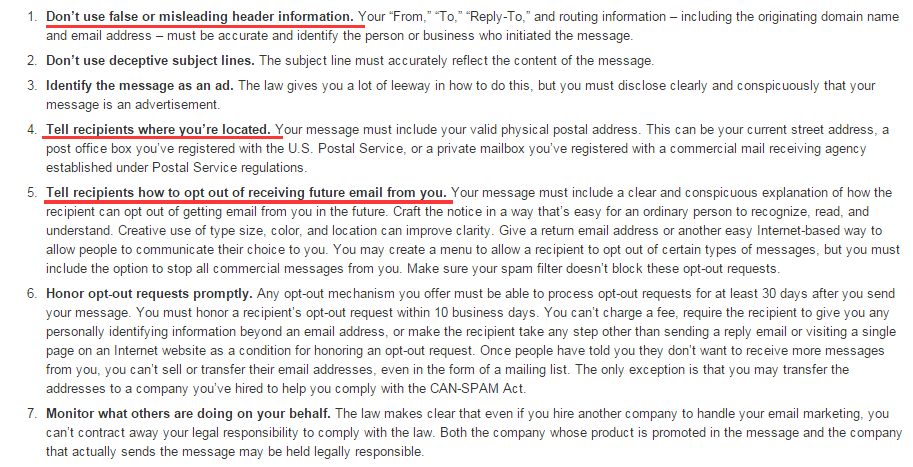
(1)”From” Email Name: Enter sender name which displays in the email which received by receiver. Suggestion: using Real Name.
(2)”From” Email Address: Enter sender email address which displays in the email which received by receiver.
(3) Email Footer Address:When receiver gets email, your location information will be displayed at the bottom of body. Such as: 602 Rockwood Road, Wilmington DE 19802.
3. Email Template
FuseClick System supplies two main kinds of defined email templates (altogether 5 parts). Go to “Setup > Email Template” and check:
(1)Affiliate Templates:
A. Affiliate Pending: When affiliate account is in pending statue, it will receive this email template.
B. Affiliate Approved: When affiliate account changed to active from other statue, it will receive this email template.
C. Affiliate Rejected: When affiliate sign up an account, but it is rejected by account manager, it will receive this email template.
D. Affiliate Created: Account manager creates new affiliate and set its account statue as active directly, it will receive this email template.
(2)Others:
A. Forgot Password:When the users which saved in Network forget their passwords and try to use “Forget password” to obtain new passwords, they will receive this email template.
SMTP: Simple Mail Transfer Protocol. SMTP server is to follow the SMTP protocol, it is used to send or transfer letter to the mail server. Go to “Setup>Setting>Email Setting” and set SMTP as below:
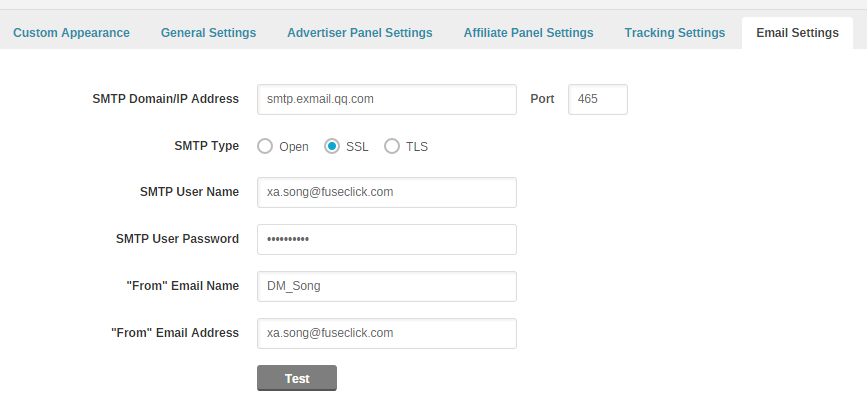
(Figure 1: SMTP Settings)
(1)When you purchased SMTP service, you can get below information from email service. Fill in the SMTP page and save.
A. SMTP Domain or IP Address;
B. Port;
C. SMTP Type: SMTP access mode;
D. SMTP User Name: SMTP access account;
E. SMTP User Password: SMTP access password;
(2)Below situations will work normally depending on SMTP settings in FuseClick System:
A. “Send email” tool.
B. The events which triggers automatic email Notifications.
2. Set Sender Information
In 2003, US government sponsored anti-spam bill “CAN-SPAM Act of 2003”. According to this anti-spam bill, please pay more attention on below things:
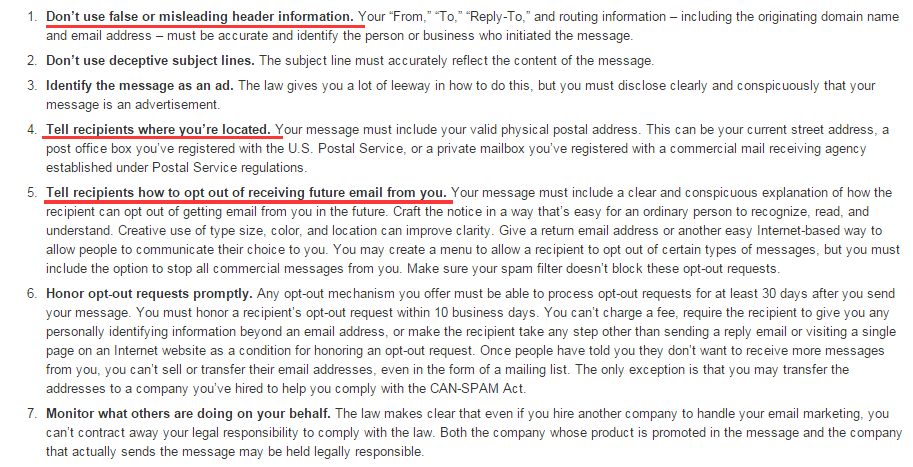
Source URL:https://www.ftc.gov/tips-advice/business-center/guidance/can-spam-act-compliance-guide-business
Base on above requirements, FuseClick System supplies the following information for settings in “Setup>Setting>Email Setting” page, in order to meet the requirement of sending email (includes the behaviors of triggering “send email” automatically) from Network.(1)”From” Email Name: Enter sender name which displays in the email which received by receiver. Suggestion: using Real Name.
(2)”From” Email Address: Enter sender email address which displays in the email which received by receiver.
(3) Email Footer Address:When receiver gets email, your location information will be displayed at the bottom of body. Such as: 602 Rockwood Road, Wilmington DE 19802.
3. Email Template
FuseClick System supplies two main kinds of defined email templates (altogether 5 parts). Go to “Setup > Email Template” and check:
(1)Affiliate Templates:
A. Affiliate Pending: When affiliate account is in pending statue, it will receive this email template.
B. Affiliate Approved: When affiliate account changed to active from other statue, it will receive this email template.
C. Affiliate Rejected: When affiliate sign up an account, but it is rejected by account manager, it will receive this email template.
D. Affiliate Created: Account manager creates new affiliate and set its account statue as active directly, it will receive this email template.
(2)Others:
A. Forgot Password:When the users which saved in Network forget their passwords and try to use “Forget password” to obtain new passwords, they will receive this email template.
Close All
Getting Started
Anti-Fraud System
Auto
Configuration Guide
Integration with FuseClick
Partner Integration with FuseClick
Employees
Advertisers
Offers
Affiliates
Campaigns
Reports
Billings
Tools
Test
Setup




