Appsflyer Fuseclick Integration
Overview
This article is intended for ad networks that want to integrate with AppsFlyer. AppsFlyer can send Fuseclick attribution data for both installs and in-app events.
To begin integration, provide AppsFlyer with the postback URL and generate the attribution link URL on Appsflyer. The URLs are needed for tracking and reporting purposes. This article explains how to build these URLs.
Note: The integration will be done with Network Level Event and Install Postback, so you do not need to change the Postback if you are working with multiple advertisers.
Appsflyer has a postback management section for the partners where you can set up the macros for the attribution links and set up the postback for your partner panel yourself without any interference from Appsflyer's end.
Partner Registration
Already integrated with AppsFlyer? Set up the postback and attribution link as per the above-mentioned instructions.
Not yet integrated with AppsFlyer? Get referred by your advertiser and become their partner, or contact the AppsFlyer team via their partner contact page.
You will find the postback and attribution link details in the panel itself. Go to Automation, click on Integration, go to Mobile App Tracking, and navigate to Appsflyer.
You will find there the following:
Global Install Postback
Global Event Postback
Fuseclick Macro List
Attribution link URL
When you login to the appsflyer account, you need to go to the postback management section and click on the attribution link.
Add the parameters to share with AppsFlyer in the attribution link. For each parameter, provide its corresponding Fuseclick macro.
Once the setup is done, click save. The attribution link for all the partner applications will automatically be updated with the macros and parameters.
Example attribution link: http://app.appsflyer.com/com.yourapp?pid=mediaName_int&clickid={click_id}&af_siteid={publishedr_id}&af_c_id={camp_id}
Attribution link parameters
Postback URLs for install and in-app events
AppsFlyer provides the partner with access to define the postback they get when an install or in-app event is attributed to your ad network.
Setting endpoint addresses: You have to set your default postback endpoints here. Enable the install and in-app event postback toggle and setup the endpoints as instructed below:
Install postback URL
http://network.fuse-ad.com/pb?tid={TID}
In-app event postback URL
http://network.fuse-ad.com/pb?tid={TID}&e_tkn={E_TOKEN}
Once the endpoints have been set up, you have to map the Appsflyer's parameters with your receiving parameters and add some custom parameters as well.
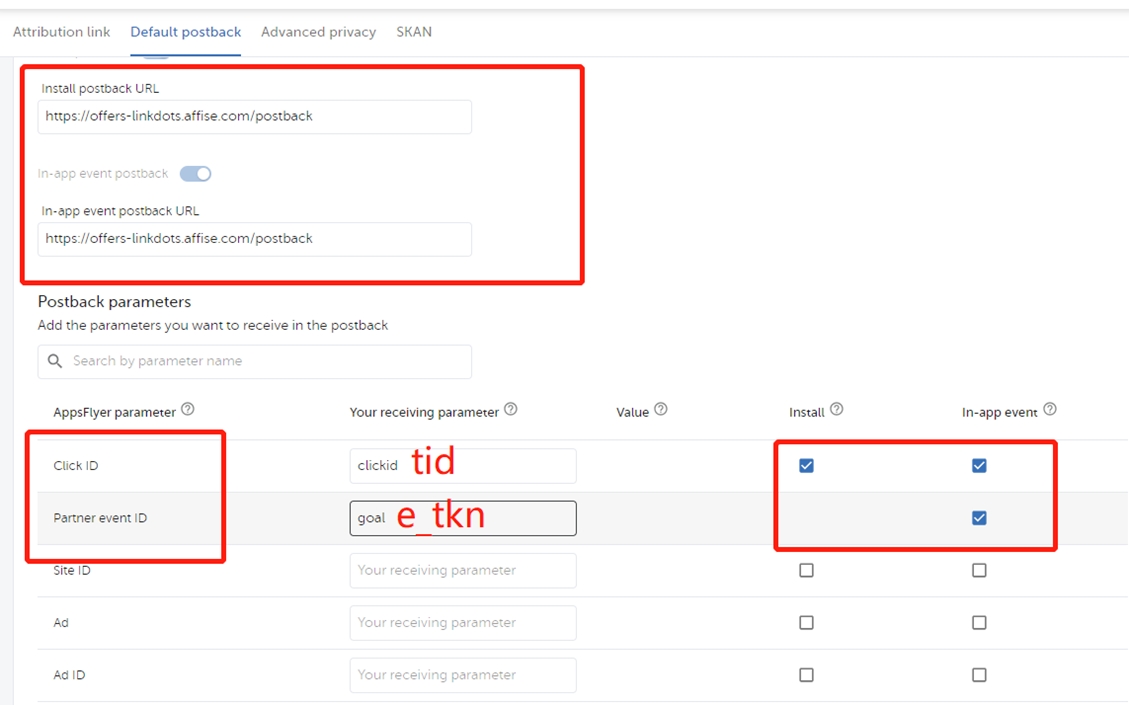
Postback parameters
Custom parameters
Once the setup is done, click save, and your postback setup will be completed.
This article is intended for ad networks that want to integrate with AppsFlyer. AppsFlyer can send Fuseclick attribution data for both installs and in-app events.
To begin integration, provide AppsFlyer with the postback URL and generate the attribution link URL on Appsflyer. The URLs are needed for tracking and reporting purposes. This article explains how to build these URLs.
Note: The integration will be done with Network Level Event and Install Postback, so you do not need to change the Postback if you are working with multiple advertisers.
Appsflyer has a postback management section for the partners where you can set up the macros for the attribution links and set up the postback for your partner panel yourself without any interference from Appsflyer's end.
Partner Registration
Already integrated with AppsFlyer? Set up the postback and attribution link as per the above-mentioned instructions.
Not yet integrated with AppsFlyer? Get referred by your advertiser and become their partner, or contact the AppsFlyer team via their partner contact page.
You will find the postback and attribution link details in the panel itself. Go to Automation, click on Integration, go to Mobile App Tracking, and navigate to Appsflyer.
You will find there the following:
Global Install Postback
Global Event Postback
Fuseclick Macro List
Attribution link URL
When you login to the appsflyer account, you need to go to the postback management section and click on the attribution link.
Add the parameters to share with AppsFlyer in the attribution link. For each parameter, provide its corresponding Fuseclick macro.
Once the setup is done, click save. The attribution link for all the partner applications will automatically be updated with the macros and parameters.
Example attribution link: http://app.appsflyer.com/com.yourapp?pid=mediaName_int&clickid={click_id}&af_siteid={publishedr_id}&af_c_id={camp_id}
Attribution link parameters
| AppsFlyer parameter | Fuseclick macro | Description |
| Click ID | {TID} | Request the ID for each user session |
| Site ID | {AFFID} |
ID of the Publisher promoting an offer |
|
Sub Site ID |
{SOURCE} |
ID of the sub publisher promoting the offer |
|
Sub param 1 |
{IDFA} |
Apple Identifier For Advertising |
|
Sub param 2 |
{GAID} |
Google Advertising ID Macro |
Postback URLs for install and in-app events
AppsFlyer provides the partner with access to define the postback they get when an install or in-app event is attributed to your ad network.
Setting endpoint addresses: You have to set your default postback endpoints here. Enable the install and in-app event postback toggle and setup the endpoints as instructed below:
Install postback URL
http://network.fuse-ad.com/pb?tid={TID}
In-app event postback URL
http://network.fuse-ad.com/pb?tid={TID}&e_tkn={E_TOKEN}
Once the endpoints have been set up, you have to map the Appsflyer's parameters with your receiving parameters and add some custom parameters as well.
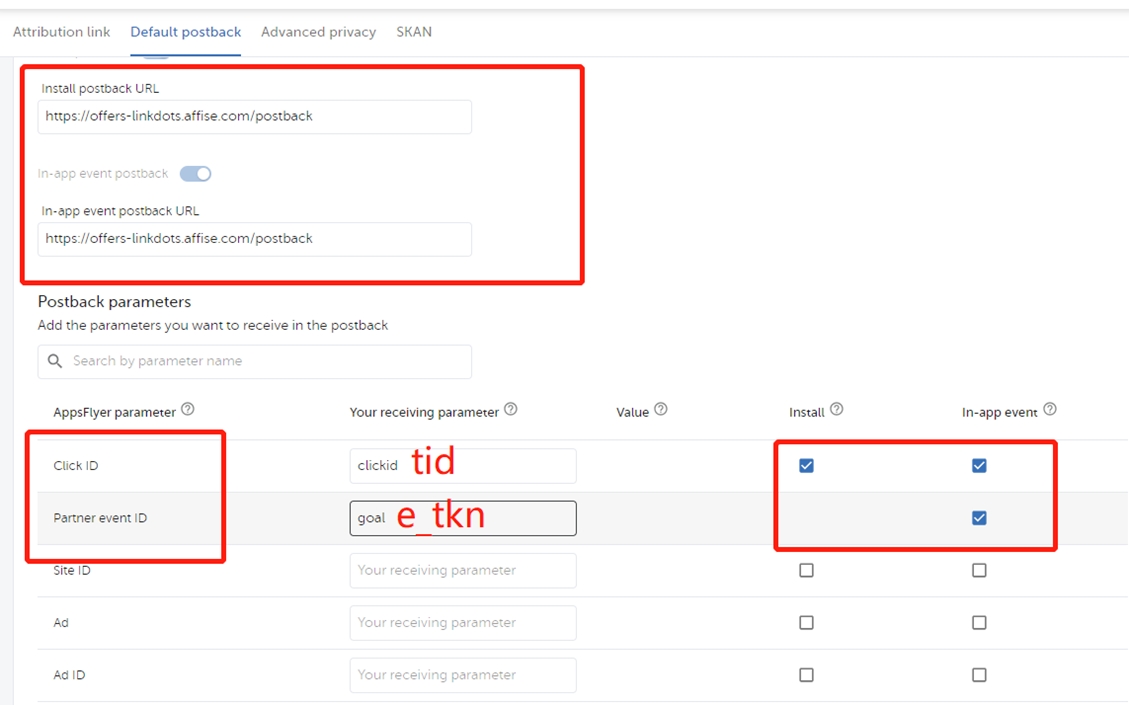
Postback parameters
|
AppsFlyer parameter |
Your receiving parameter |
Install checkbox |
In-app event checkbox |
| Click ID | tid | to be checked |
to be checked |
|
Sub param 1 |
idfa | to be checked | to be checked |
|
Sub param 2 |
gaid |
to be checked |
to be checked |
|
Event name |
event_name |
keep unchecked |
to be checked |
|
Sub Site ID |
sub_affid |
ID of the sub publisher promoting the offer |
ID of the sub publisher promoting the offer |
Custom parameters
|
AppsFlyer parameter |
Your receiving parameter |
Install checkbox |
In-app event checkbox |
|
security_token |
platform global security token |
to be checked |
to be checked |
Close All
Getting Started
Anti-Fraud System
Auto
SmartLlink
Configuration Guide
Integration with FuseClick
Partner Integration with FuseClick
Employees
Advertisers
Offers
Affiliates
Campaigns
Reports
Billings
Tools
Test
Setup




