Campaign Management
In order to help you to check your Campaigns(Affiliate promote Offers activity) from different dimensions, FuseClick provide the Campaign Management feature. Use this feature you can check an Offer was approved to which Affiliates,or an Affiliate can run which Offers, at the same time this feature allows u to batch change Campaign status and create Campaign relationship. That would be better for you to improve your work efficiency.
You can click ‘Campaigns > Manage Campaigns’ menu to enter the Manage Campaigns page.
1 Check Campaigns for A Specific Offer
when you want to check generated Campaigns for one offer, that means you would like to check this Offer was approved to which Affiliates.You can go to left top corner in the Manage Campaigns page, choose a specific Offer to check it.
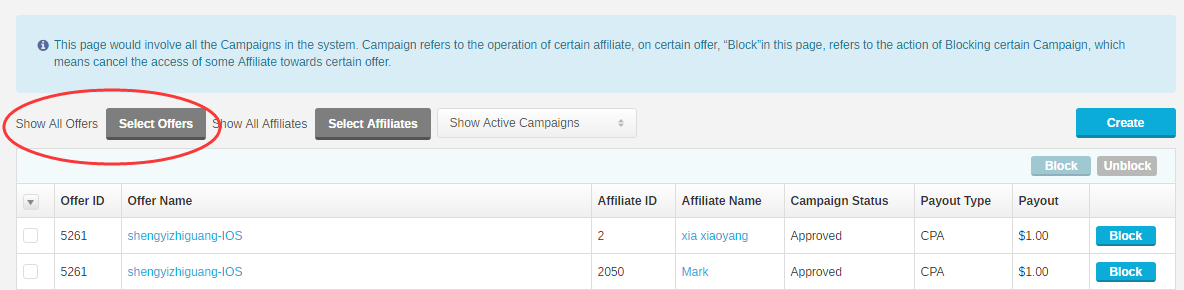
(Figure 1: Filter Campaigns for an specific offer)
2 Check Campaigns for A specific Affiliate
when you want to filter generated Campaigns for one Affiliate,that means you would like to check a affiliate was assigned to run which which Offers. You can choose a specific affiliate to check it out.
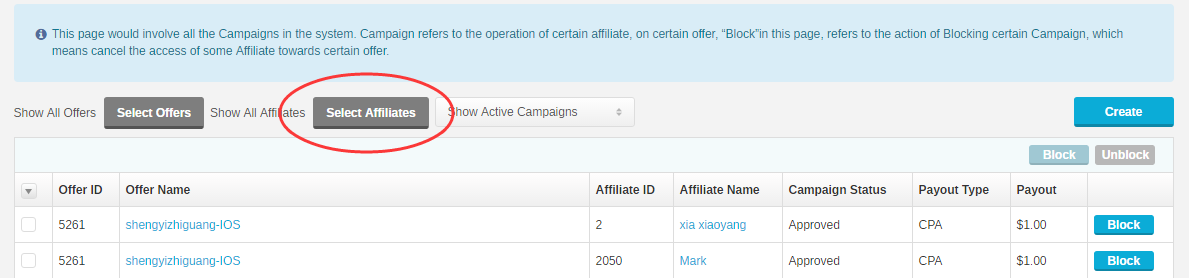
(Figure 2: Filter Campaigns for a specific affiliate)
3 Change Campaign Status
If you would like to change the status of specific Campaign, for example,you want block Affiliate access from an specific Offer, please click the ‘Block’ button showed as bellow:

(Figure 3: Block Campaigns)
You can choose a number of Campaigns to batch change their status, the steps are as follows:
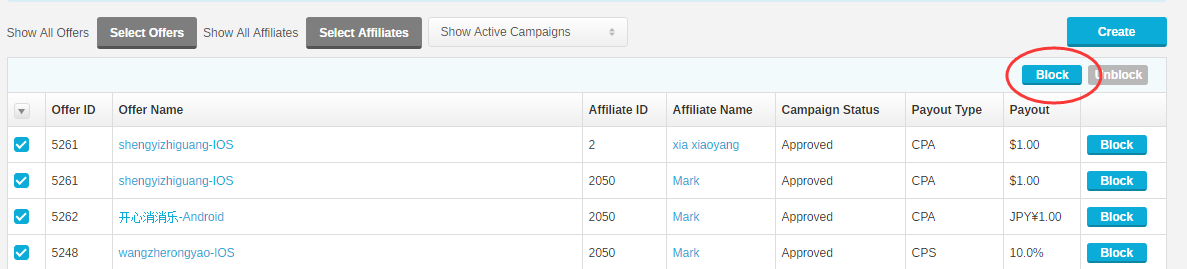
(Figure 4: Batch change Campaign status)
4 Create/Batch Generate Campaigns
when you integrate with Advertiser, you might need to approve most offers of this advertiser to some affiliates, in this case, you can click ‘Create’ button in the right top corner of Manage Campaigns page to batch generate campaigns.
in the ‘Create Campaign’ window, you can choose specific affiliates and offers to generate campaigns.
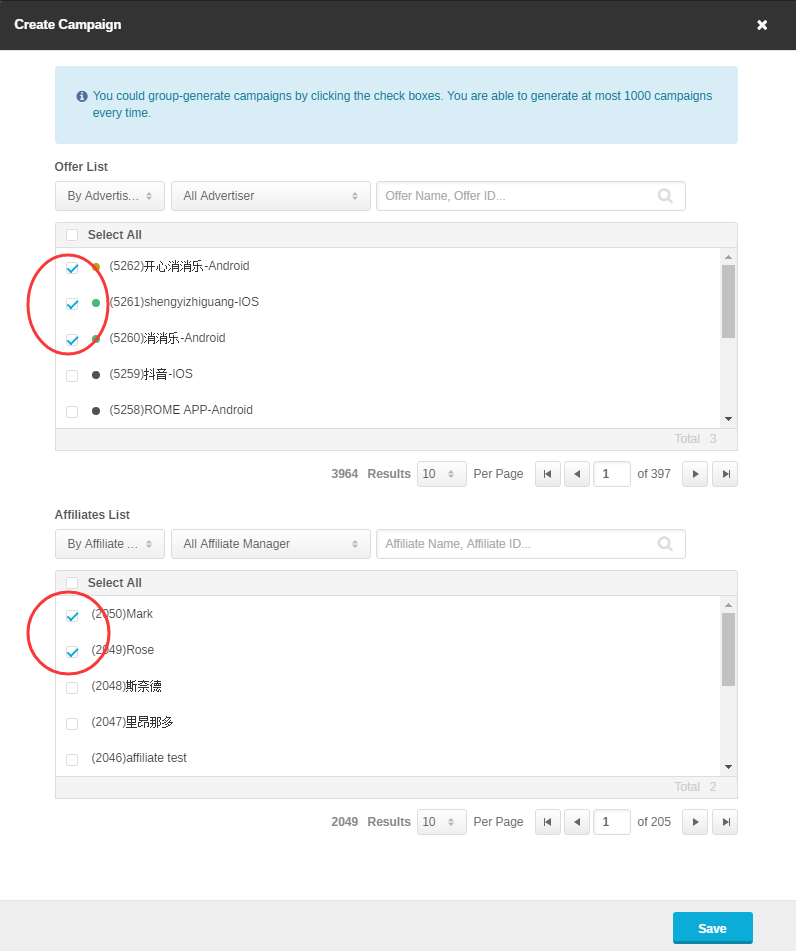
(Figure 5: Batch Generate Campaigns)
kindly reminder: if you have already generated Campaign for specific Affiliate and Offer, you choose this affiliate and offer again in above window, this campaign will not be generated any more.
5 Assign Campaign Management Permission to Employees
By default, only network administrator can operate campaign management page. If you would like to assign this permission to an employee, you can go to ‘Setup>Employees’, choose an employee, then select ‘Campaign Management’ in ‘Edit Permission’ Window.
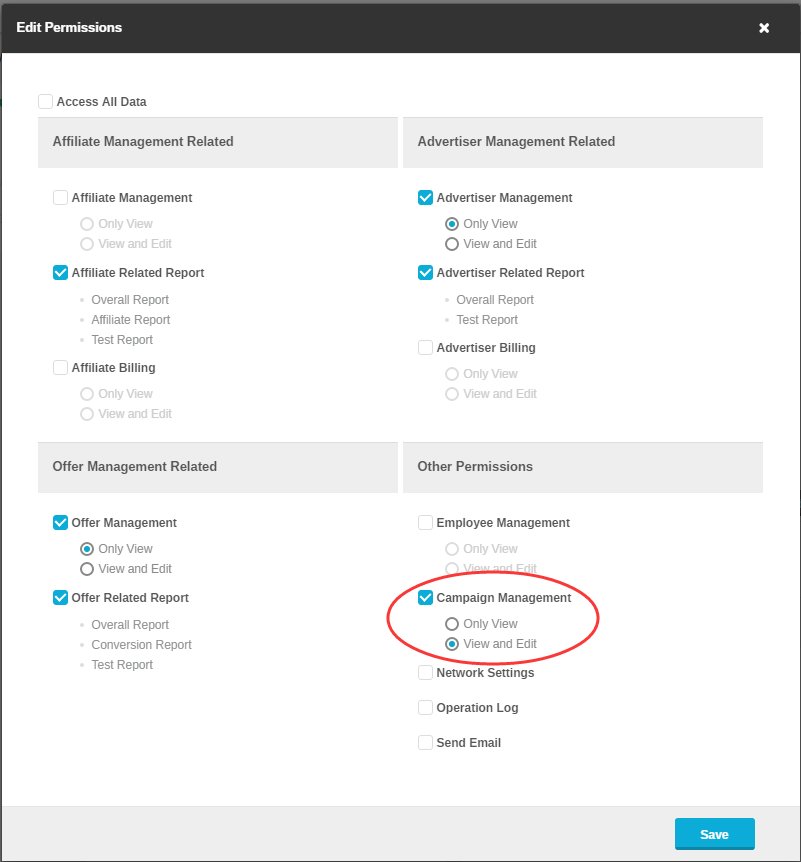
(Fig.6 Assign Campaign Management Permission to an Employees)
Once employee who is assigned this permission will see ‘Campaigns’ menu under his/her account.
You can click ‘Campaigns > Manage Campaigns’ menu to enter the Manage Campaigns page.
1 Check Campaigns for A Specific Offer
when you want to check generated Campaigns for one offer, that means you would like to check this Offer was approved to which Affiliates.You can go to left top corner in the Manage Campaigns page, choose a specific Offer to check it.
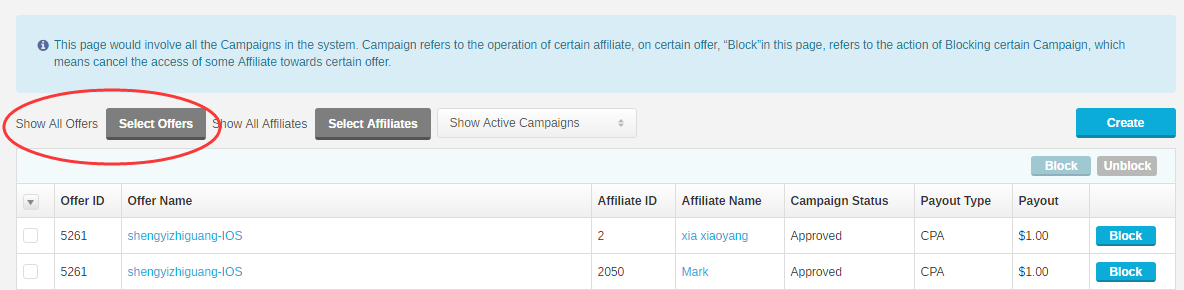
(Figure 1: Filter Campaigns for an specific offer)
2 Check Campaigns for A specific Affiliate
when you want to filter generated Campaigns for one Affiliate,that means you would like to check a affiliate was assigned to run which which Offers. You can choose a specific affiliate to check it out.
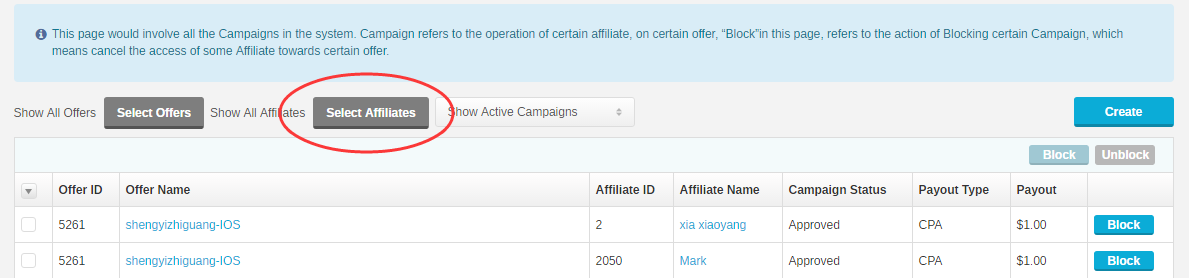
(Figure 2: Filter Campaigns for a specific affiliate)
If you would like to change the status of specific Campaign, for example,you want block Affiliate access from an specific Offer, please click the ‘Block’ button showed as bellow:

(Figure 3: Block Campaigns)
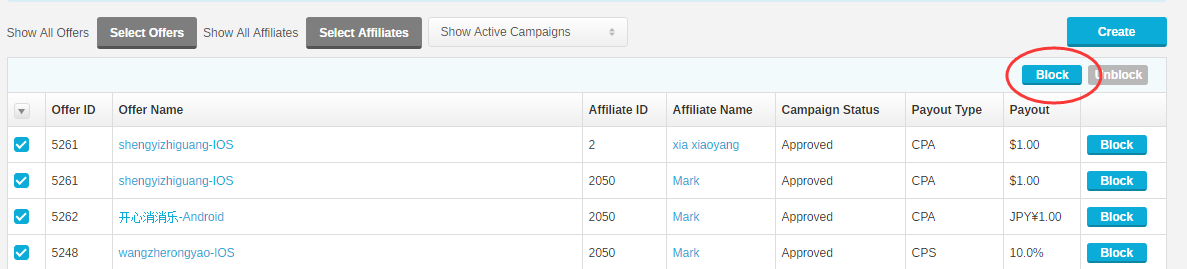
(Figure 4: Batch change Campaign status)
when you integrate with Advertiser, you might need to approve most offers of this advertiser to some affiliates, in this case, you can click ‘Create’ button in the right top corner of Manage Campaigns page to batch generate campaigns.
in the ‘Create Campaign’ window, you can choose specific affiliates and offers to generate campaigns.
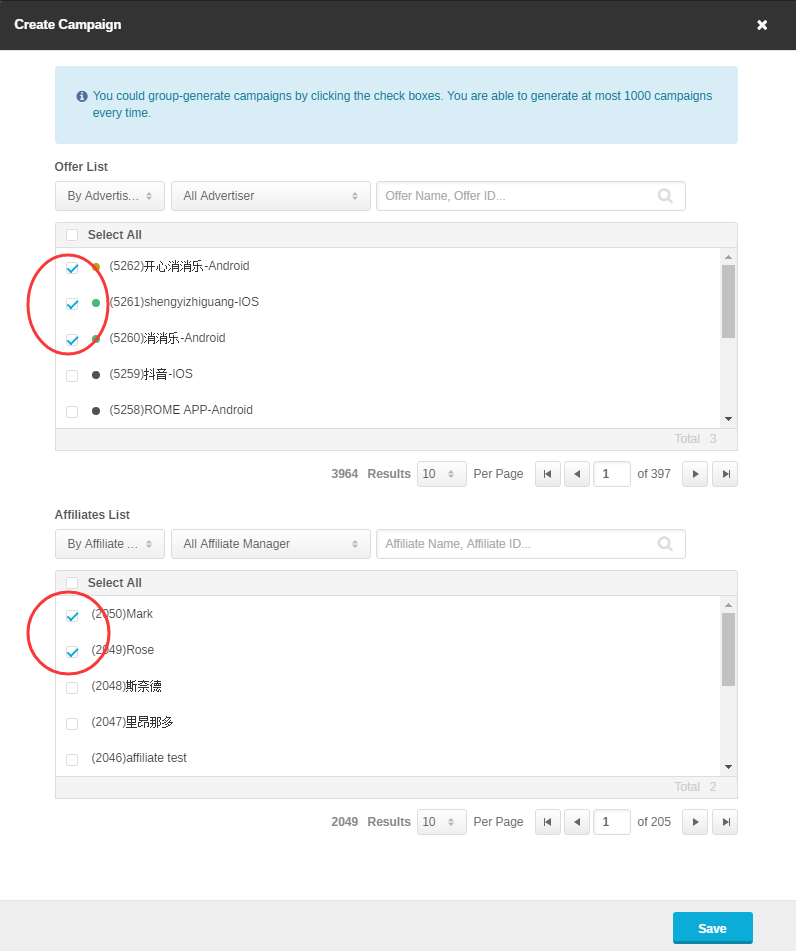
(Figure 5: Batch Generate Campaigns)
5 Assign Campaign Management Permission to Employees
By default, only network administrator can operate campaign management page. If you would like to assign this permission to an employee, you can go to ‘Setup>Employees’, choose an employee, then select ‘Campaign Management’ in ‘Edit Permission’ Window.
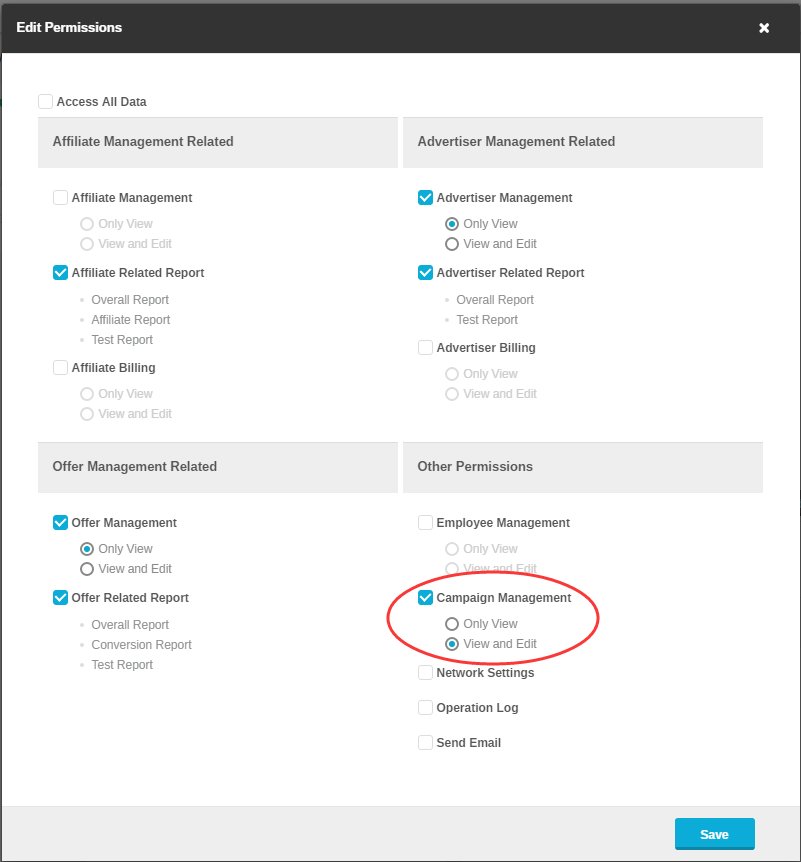
(Fig.6 Assign Campaign Management Permission to an Employees)
Close All
Getting Started
Anti-Fraud System
Auto
SmartLlink
Configuration Guide
Integration with FuseClick
Partner Integration with FuseClick
Employees
Advertisers
Offers
Affiliates
Campaigns
Reports
Billings
Tools
Test
Setup




