Hide Affiliate Referrer
In general, through the redirection links, the Advertisers’ System could get the Click Link Information of your affiliates. Now you could turn on “Hide Affiliate Referrer” in the setting page if you do not want the information to be released to your Advertisers:
1. In “Setup > Settings > Tracking Settings”, find “Hide Affiliate Referrer”.
A. Turn it on, so you could make it appear in each single offer page, and make further adjustment.

(Fig.1 Turn on “Hide Affiliate Referrer” in “Setting” so it appears in Offer page)
After “Hide Affiliate Referrer” in “Setting” being open, all offers created then, would be hiding the Affiliate Referrer by default. For the offers created before you turn on “Hide Affiliate Referrer” in “Setting”, you could manually adjust the “Hide Affiliate Referrer” status in offer page:
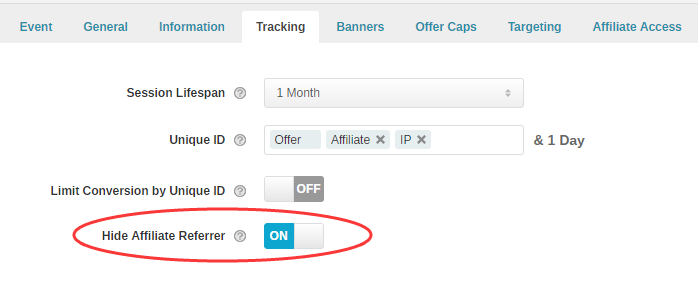
(Fig.2 Adjust “Hide Affiliate Referrer” status in Offer page)
When you turn off “Hide Affiliate Referrer” in “Setup > Settings > Tracking Settings”, all Offers would not be hiding the Affiliate Referrer.
1. In “Setup > Settings > Tracking Settings”, find “Hide Affiliate Referrer”.
A. Turn it on, so you could make it appear in each single offer page, and make further adjustment.

(Fig.1 Turn on “Hide Affiliate Referrer” in “Setting” so it appears in Offer page)
After “Hide Affiliate Referrer” in “Setting” being open, all offers created then, would be hiding the Affiliate Referrer by default. For the offers created before you turn on “Hide Affiliate Referrer” in “Setting”, you could manually adjust the “Hide Affiliate Referrer” status in offer page:
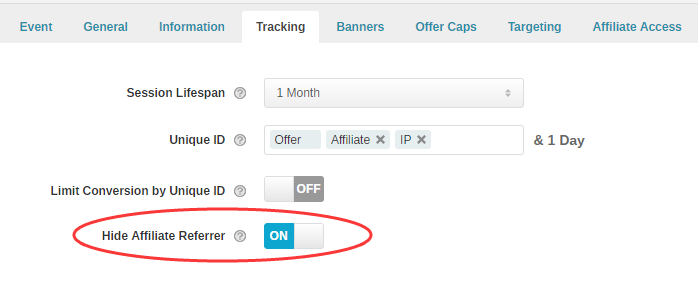
(Fig.2 Adjust “Hide Affiliate Referrer” status in Offer page)
When you turn off “Hide Affiliate Referrer” in “Setup > Settings > Tracking Settings”, all Offers would not be hiding the Affiliate Referrer.
Close All
Getting Started
Anti-Fraud System
Auto
SmartLlink
Configuration Guide
Integration with FuseClick
Partner Integration with FuseClick
Employees
Advertisers
Offers
Affiliates
Campaigns
Reports
Billings
Tools
Test
Setup




