Setting up an offer - Targeting
This Offer Targeting panel contains three parts: Allowed Traffic Types,GEO Targeting, Device Targeting.
(1)Allowed Traffic Types
This section is used to inform the Affiliates which traffic types are allowed to the offer. Affiliates can see allowed traffic type in offer detail page.
You may use traffic types as criteria to sort affiliates according their conversions.
(1)Allowed Traffic Types
This section is used to inform the Affiliates which traffic types are allowed to the offer. Affiliates can see allowed traffic type in offer detail page.
You may use traffic types as criteria to sort affiliates according their conversions.
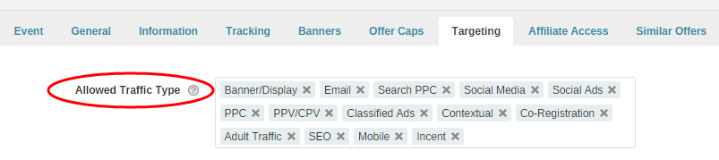
(Figure 1. Allowed Traffic Type)
(2)GEO Targeting
A. Allowed Countries
Manage your traffic by using “Include” for target and “Exclude” for non-target countries. You can choose specific regions in particular country as well.
Please note that: If you include/exclude some particular regions in a country, the other regions will be excluded/excluded automatically and vice versa.

(Figure 2. Allowed Countries)
B. City Targeting: Accept or reject traffics from those specific cities.
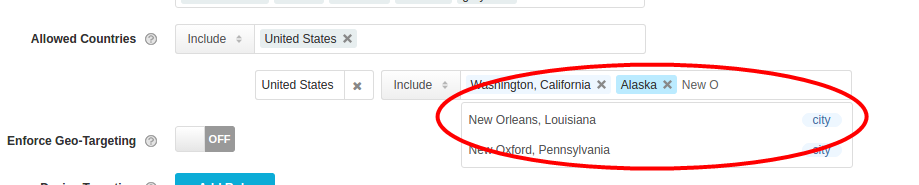
(Figure 3. City Targeting)
C. Enforce GEO Targeting
I. When this setting is OFF, traffic from the allowed countries or regions is converted normally.
Traffic from the other countries or regions are also allowed to access the offer, but the conversions’ status of these clicks will be “pending” or
“approved” according to your “Conversion out of allowed countries” settings in “Setup > Setting > Tracking Settings”. These conversions will be
reflected in the Conversion Report.
II. When this setting is ON, traffic from the allowed countries or regions is converted normally.
Traffic from non-target countries or regions are redirected to another offer or a specific destination:
a) If the affiliate has set an “GEO Redirect Offer”, then system will redirect the traffic to it;
b) If the affiliate has not set “GEO Redirect Offer”, system will redirect the traffic to the “Redirect Offer” or “Redirect GEO Group” setting by network of this offer.
c) If the affiliate has not set “GEO Redirect Offer”, and network also has not set “Redirect Offer” or “Redirect GEO Group”,system will redirect the traffic to your “Network Global Redirect URL” in “Setup > Setting > Tracking Settings” or 404 page.

(Figure 4: Offer Redirect “Offer” or “GEO Group”)

(Figure 5: Affiliate GEO Redirect Offer)
(3)OS Version Targeting:Accept or reject traffics from specific OS version or a range of OS versions.
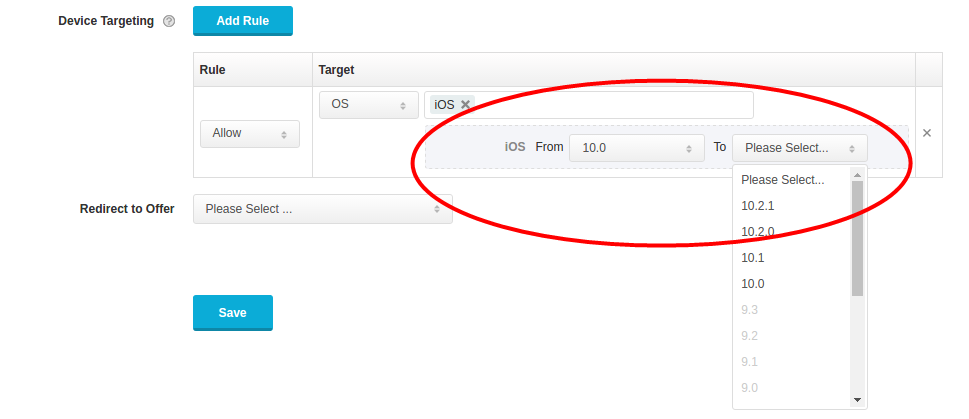
(Figure 6. Os version Targeting)
(4)Device Targeting
You can set rules to allow or deny devices according to parameters: device type, device brand, OS, browser and language. If you set more than 2 parameters, the offer will be allowed only for those, which devices meet these parameters.
For other devices traffic is not allowed, system will redirect it to “Redirect to Offer”:
You can set rules to allow or deny devices according to parameters: device type, device brand, OS, browser and language. If you set more than 2 parameters, the offer will be allowed only for those, which devices meet these parameters.
For other devices traffic is not allowed, system will redirect it to “Redirect to Offer”:
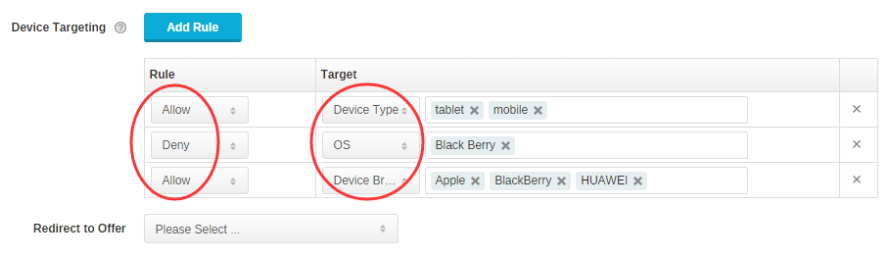
(Figure 7: Device Targeting)
While selecting redirect offer for “GEO Targeting” or “Device Targeting” rules, It is recommended to choose offers matching all below conditions in order to prevent traffic loss.
A. The offer status is “Active”.
B. The offer “Access status” is “Public”.
C. The “Offer Caps” is set to OFF.
D. No Targeting Rules.
Carrier Targeting: Accept or reject traffics from specific carriers.
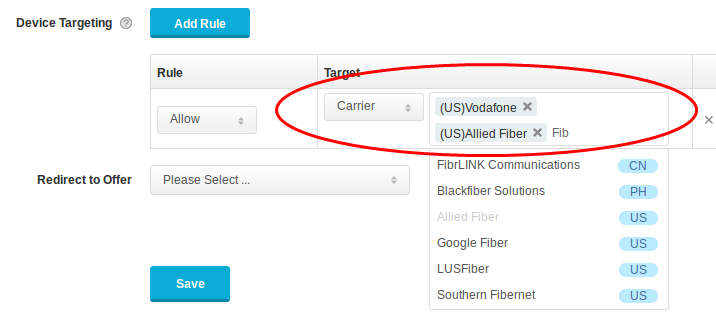
(Figure 8. Carrier Targeting)
Close All
Getting Started
Anti-Fraud System
Configuration Guide
Integration with FuseClick
Partner Integration with FuseClick
Employees
Advertisers
Offers
Affiliates
Campaigns
Reports
Billings
Tools
Test




